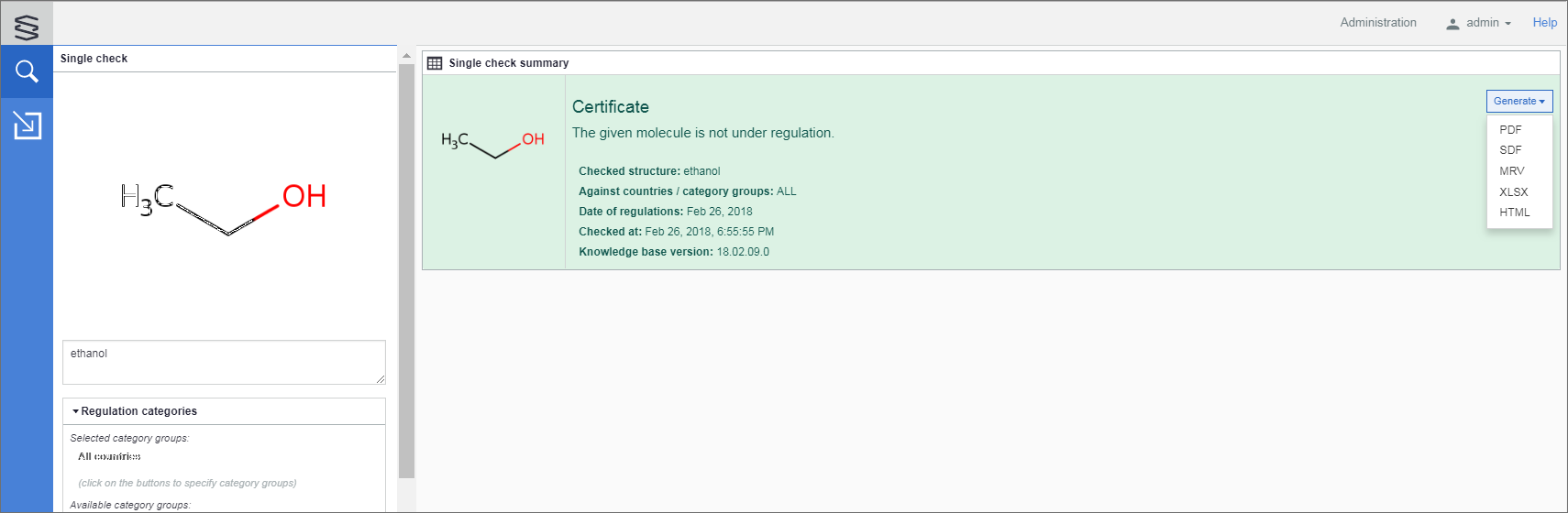Single Check
Substance input
Regulation categories
Similarity categories
Output field options
Date of regulations
Executing a Single check
Single check results
This check type gives you a very quick response to the question whether the substance of interest falls under any regulation or not.
Click ![]() to open the Single check panel.
to open the Single check panel.
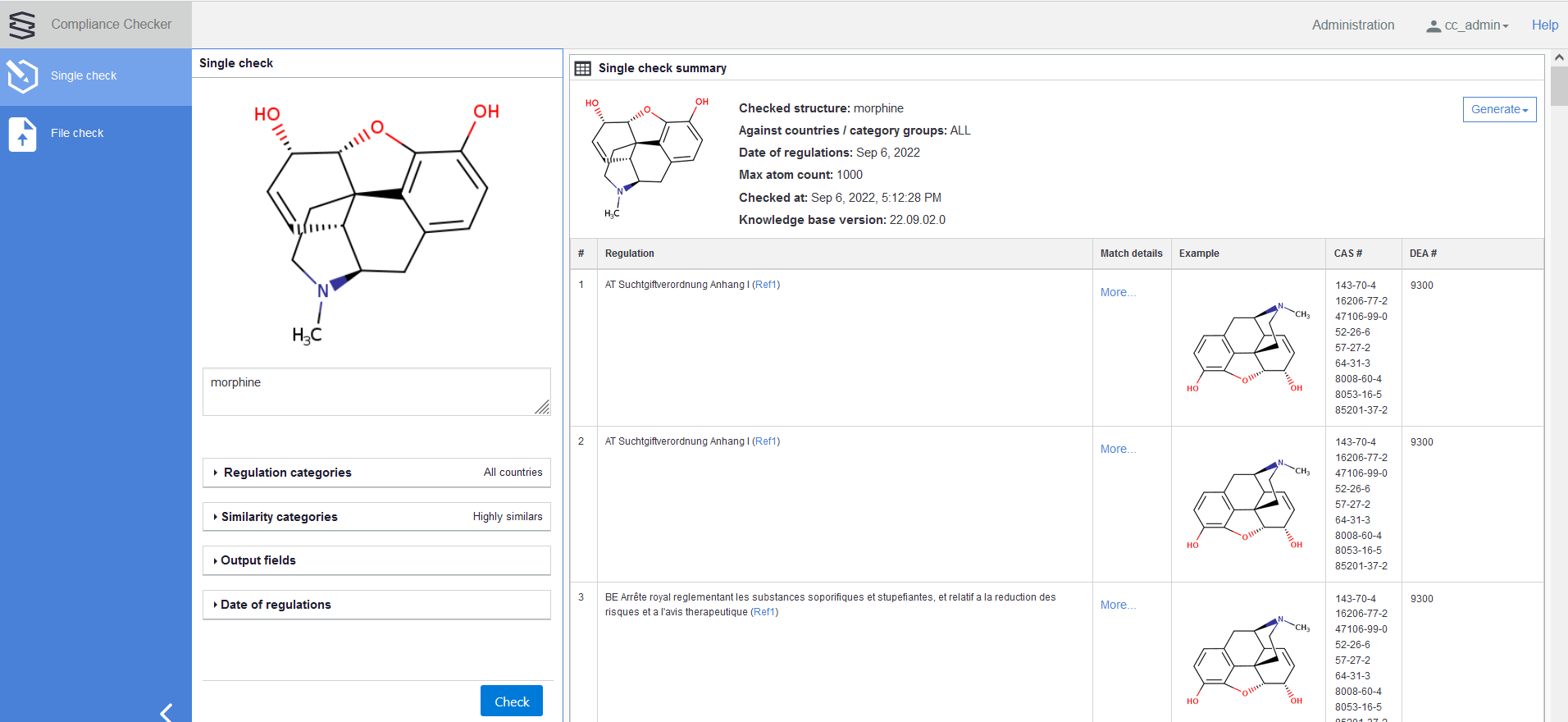
Substance input
You can choose between two input modes:
Draw molecule: draw the structure in a Marvin JS window, click OK when done.
Text : type or paste the IUPAC or common name of the molecule in the text box and the molecular structure appears in the panel above. As text recognition is instantaneous, the structure appears and changes dynamically as typing continues. You can also use chemical file formats supported by Chemaxon . (E.g., CAS Registry Number®, SMILES, MOL,SDF, MRV, and even binary formats like SKC and CDX.
Regulation categories
Regulation categories are the unique regulations, the legislation of a country, or an international organization/association like the European Union or the United Nations.
Category examples:
- AT Suchtgiftverordnung Anhang I
- CH Swiss Controlled Substances Act (BetmVV-EDI) Narcotics List A
- EU REGULATION (EC) No 273/2004 OF THE EUROPEAN PARLIAMENT AND OF THE COUNCIL of 11 February 2004 on drug precursors ANNEX I
- United Nations Single Convention on Narcotic Drugs 1961 Schedule I
Grouping of these categories serves to make easier the selection of those regulations which the actual compliance checking will be run against.
We provide a built-in grouping of the categories from the point of view of the countries, besides this grouping, the possibility to create user-defined category groups is also supported. User-defined category groups are called category groups.
Countries are built-in category groups in Compliance Checker and cannot be modified by the user.
Each country as a category group consists of the followings:
- legislation of the given country with their national regulations.
- legislation of international organizations/associations with regulations that are in force in the given country.
Category groups are not present in a freshly installed Compliance Checker. The Administrator (and the Content manager ) can create, edit, and delete Category groups according to their local needs. Logging in as administrator, new category groups can be created by selecting the required Categories and/or the Category groups one-by-one. Modifying or deleting the already existing user-defined category groups is also possible for the Administrator and the Content manager .
Two modes are offered for the user to select the regulation categories which are needed for the actual compliance checking: categories can be chosen by Countries or by Category groups.
Categories by Countries
Here you can narrow down your compliance checking to the countries of interest. By default, all countries are searched. If you select a country, the check will run only against the categories specified for that country. If you select multiple countries, then categories specified in more than one country (e.g. the Rotterdam Convention) will be checked only once.
If you want to select the categories by predefined category groups, click on the Switch to available category groups button.
Categories by category groups
Here you can narrow down your search to the predefined category groups of interest. By default, no category groups are selected and the check will run against all countries.
If you select a check level, the check will run only against the categories specified by that level. When you select multiple levels, then categories specified in more than one level will be checked only once.
The available category groups can be set and modified only by the admin.
If you want to select the categories by countries, click on the Switch to available countries button.
Switching between available countries and available category groups will reset their default settings.
Similarity categories
In case of the United States a substance which not listed explicitly in Controlled Substances Act (21 U.S.C. §801 et seq.) may also be regulated as a controlled substance analogue.
According to 21 U.S.C. §802(32)(A) a controlled substance analogue is a substance which is intended for human consumption, is structurally substantially similar to a schedule I or schedule II substance, is pharmacologically substantially similar to a schedule I or schedule II substance, or is represented as being similar to a schedule I or schedule II substance and is not an approved medication in the United States.
Please note that the approved drugs are not filtered from the similarity results.
Options:
- Off
- Highly similars
- Similars and highly similars
The default option is "Highly similars".
Output field options
You may choose from a set of various fields to show in your result table. You can tick these options, the changes take effect immediately.
The following field options are provided (see their explanation here):
- What is controlled?
- Match details
- Example
- CAS Registry Number®
- DEA #
- PubChem #
- GTIN #
Date of regulations
Here you can pick a date in the past in order to execute the compliance checking according to the regulations valid at the selected date.
The default date is the current date.
Executing a Single check
Click on Check to execute the check of the given substance in the selected categories.
Single check results
Results are displayed in Single check summary table.
The table shows the regulated substances and - if the corresponding option is selected - the substances found similar to a substance controlled by Controlled Substances Act Schedule I-II.
The "Match details" column shows the similarity category. When this column is not displayed a different coloring (white for hits, orange and yellow for highly similars and similars) helps to distinguish.
When the checked substance is not regulated, a Certificate will be displayed.
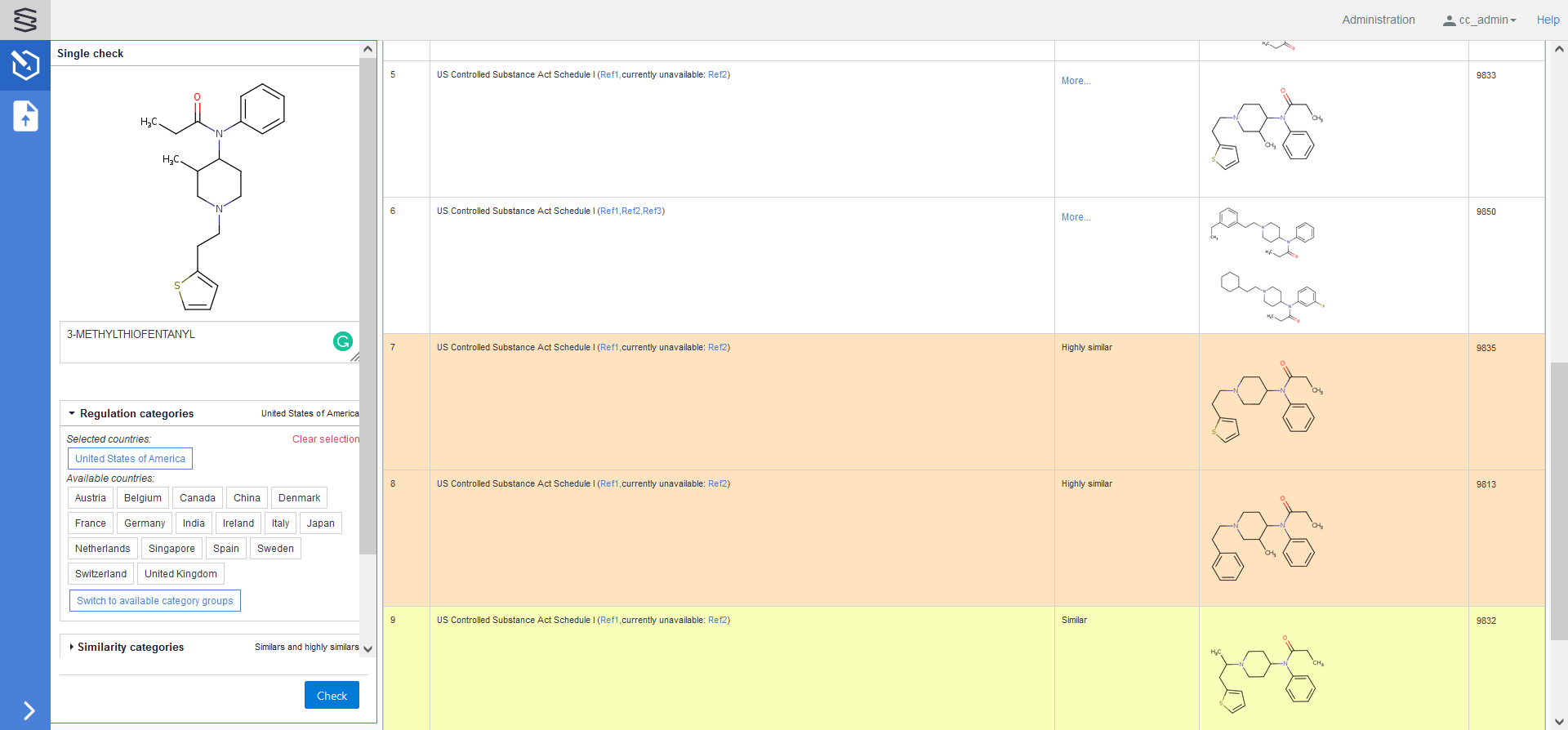
Single check summary
The results of a single search are shown on the right panel of the window. On the top of the table, the image of the checked substance, its name, the categories against which the checking was run, the applied date of regulations and the maximum number of explicit atoms setting, the date and time, and the Knowledge base version of the check are displayed.
The report can be generated by using the Generate drop-down where you can select the report's format ( PDF / SDF / MRV / XLSX / HTML / CSV ).
Single check reports are generated applying the Report template which is set as " default " in the Report template editor.
After the selection, the report generation starts immediately and when it is ready, it is automatically downloaded or prompted to download depending on the browser type and version.
The displayed fields can be selected/deselected using the Output field options checkboxes even after the check has already run.
Each relevant regulation adds a new row to the table, so there can several rows correspond to a single compound, depending on the number of categories behind the selected country or level.
| Fields | Explanation |
|---|---|
| # | row number |
| Regulation | name of the given regulation displayed in weblink format |
| What is controlled? | the name of substance(s) referred as example(s) in the matching regulation |
| Match details | * More.. . * opens a popup to display the query structure applied to hit the checked substance and the details of the matching regulation or shows the similarity category |
| Example | all referred example structures present in the matching regulation |
| CAS Registry Number® | Chemical Abstracts Service number(s) of the example(s) in the matching regulation |
| DEA # | Drug Enforcement Administration number(s) of the example(s) in the matching regulation |
| PubChem # | PubChem number(s) in the matching regulation |
| GTIN # | GTIN number(s) in the matching regulation |
Clicking on More... in the Match Details column this popup is displayed:
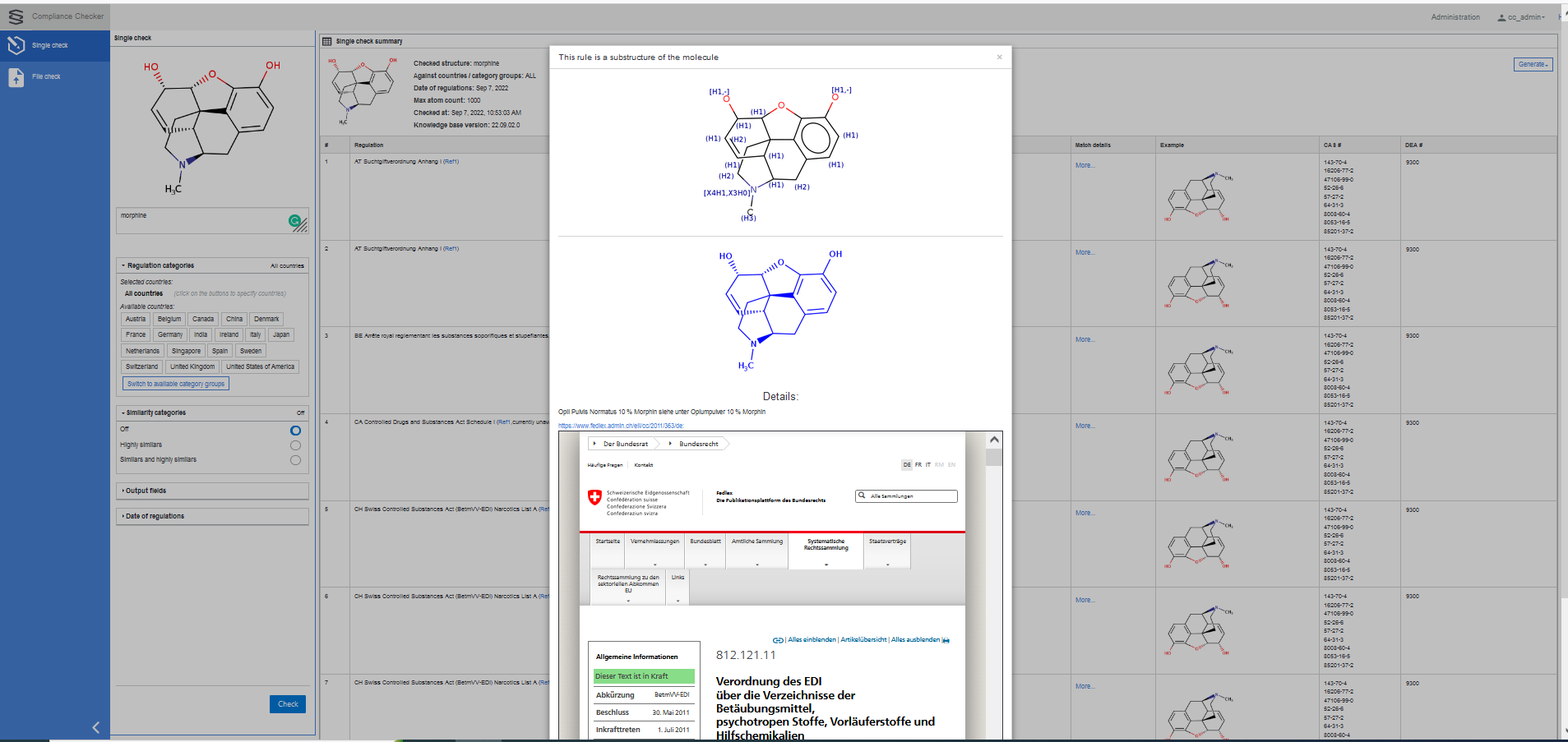
Certificate
When the checked substance is not under regulation, a certificate appears displaying The given molecule is not under regulation.
Besides the image of the checked substance, its name, and the categories against which the checking was run, and the date and time of the checking are displayed.
The certificate can be generated by using the Generate button and when it is ready, it is automatically downloaded or prompted to download depending on the browser type and version. The format of the certificate can be PDF, SDF, MRV, XLSX, or HTML.