-
- Chemaxon Assay
- ChemCurator
- Chemicalize
- ChemLocator
- cHemTS
- Compliance Checker
- Compound Registration
- Administration Guide
- User guide
- Overview
- Compound Registration Introduction
- Compound Registration Abbreviations
- Definitions of Terms
- Quick Start Guide
- Login
- Dashboard page
- Autoregistration
- Bulk Upload
- Advanced Registration
- Search
- User Profile
- Browse page
- Appendix A. Calculations
- Appendix B. Markush Structures
- Multi-Component compounds
- Restricted compounds
- Configuration guide
- Developer guide
- History of Changes
- FAQ
- Design Hub
- History of changes
- Install guide
- Plugin Catalogue
- Developer guide - REST API
- Developer guide - Plugins
- Developer guide - resolver plugins
- Developer guide - real time plugins
- Developer guide - real time plugin templates
- Developer guide - export plugins
- Developer guide - storage plugins
- Developer guide - import plugins
- Developer guide - registry plugins
- Developer guide - theme customization
- Instant JChem
- Instant Jchem User Guide
- Getting Started
- IJC Projects
- IJC Schemas
- Viewing and Managing Data
- Lists and Queries
- Collaboration
- Import and Export
- Editing Databases
- Relational Data
- Chemical Calculations and Predictions
- Chemistry Functions
- Security
- Scripting
- Updating Instant JChem
- Tips and Tricks
- Instant JChem Tutorials
- Building a relational form from scratch
- Building more complex relational data models
- Defining a security policy
- Filtering items using roles
- Lists and Queries management
- Query building tutorial
- Reaction enumeration analysis and visualization
- SD file import basic visualization and overlap analysis
- Using Import map and merge
- Using Standardizer to your advantage
- Pivoting tutorial
- Handling Remote Data with Web Service Entity
- Exploring Canvas Widget in Instant JChem
- Instant JChem Administrator Guide
- Admin Tool
- IJC Deployment Guide
- Supported databases
- JChem Cartridge
- Choral Cartridge
- Using Oracle Text in Instant JChem
- JChem Postgres Cartridge in IJC
- Deployment via Java Web Start
- Startup Options
- Shared project configuration
- Accessing data with URLs
- Instant JChem Meta Data Tables
- Test to Production Metadata Migrator
- Filtering Items
- Deploying the IJC OData extension into Spotfire
- Reporting a Problem
- Manual Instant JChem schema admin functions
- SQL Scripts for Manual Schema Upgrade
- Database Row Level Security
- JccWithIJC
- Instant JChem Developer Guide
- Working With IJC Architecture
- IJC API
- Groovy Scripting
- Good Practices
- Schema and DataTree Scripts
- Simple SDF Exporter
- Relational SDF Exporter
- CDX File Importer
- Data Merger or Inserter from an SDF file
- Markush DCR Structures Exporter
- Select Representative Member of Clusters
- Table Standardizer
- Populate a Table with Microspecies
- Create a Diverse Subset
- Pearson Linear Correlation Co-efficient Calculator
- PDF Trawler
- Simple Substructure Search
- Intersecting Sets
- Find Entries with Duplicated Field Value
- Importing Multiple SDF Files
- Calling External Tools
- Create Relational Data Tree
- Forms Model Scripts
- Button Scripts
- Execute Permanent Query
- Patent Fetcher Button
- Batch Searching Button
- Import or Export a Saved Query SDF Button
- Back and Next Buttons
- Add Annotations Button
- Simple Structure Checker Button
- Advanced Structure Checker Button
- Calculate MolWeight and generate SMILES
- Get Current User
- Simple ChemicalTerms evaluator
- Edit Molecule Button
- TanimotoMultiple
- Execute Permanent Query Based On Its Name
- Open existing view in the same dataTree
- Export selection to file
- Generate random resultset from actual resultset
- Form Scripts
- Groovy Scriptlets
- Buttons vs Scripts
- Creating New Entities
- Creating New Fields
- Reading Molecules From a File
- Insert or Update a Row
- Evaluator
- Create or Find a Relationship
- Adding an Edge to a Data Tree
- Exporting Data to a File
- Connect to an External Database
- Create a New Chemical Terms Field
- Create a New Dynamic URL Field
- Create a New Static URL Field
- Java Plugins
- IJC Plugin Quick Start
- IJC Hello World Plugin
- IJC Plugin tutorial - MyAddField plugin
- IJC Plugin tutorial - MyMathCalc plugin
- IJC Plugin tutorial - Renderer Example
- IJC Plugin tutorial - MySCServer webapp
- IJC Plugin tutorial - MySCClient plugin
- IJC Plugin tutorial - Canvas widget
- Java Plugins and Java Web Start
- Instant JChem FAQ
- Instant JChem Installation and Upgrade
- Instant JChem Licensing
- IJC Getting Help and Support
- Instant JChem System Requirements
- Instant JChem History of Changes
- Instant Jchem User Guide
- Markush Editor
- Marvin Desktop Suite
- MarvinSketch
- User Guide
- Getting Started
- Graphical User Interface
- Working in MarvinSketch
- Structure Display Options
- Basic Editing
- Drawing Simple Structures
- Drawing More Complex Structures
- Drawing Reactions
- Using Integrated Calculations
- Graphical Objects
- Import and Export Options
- Multipage Documents
- Printing
- Chemical Features
- Marvin OLE User Guide
- Appendix
- Tutorials
- Application Options
- Developer Guide
- User Guide
- MarvinView
- Administration guide
- Marvin Desktop Suite - History of Changes
- MarvinSketch
- Plexus Connect
- Plexus Connect - Quick Start Guide
- Plexus Connect - User Guide
- Plexus Connect - Log in
- Plexus Connect - Dashboard
- Plexus Connect - Exporting Your Data
- Plexus Connect - Export Templates
- Plexus Connect - Browsing in Your Data Set
- Plexus Connect - Selecting Data
- Plexus Connect - Searching in Your Database
- Plexus Connect - Saved Queries
- Plexus Connect - List Management
- Plexus Connect - Sorting Data
- Plexus Connect - Sharing Data with Other Users
- Plexus Connect - Charts View
- Plexus Connect - R-group Decomposition
- Plexus Connect - Administrator Guide
- Plexus Connect - Authentication
- Plexus Connect - Sharing Schema Items Among Users
- Plexus Connect - Business Flags
- Plexus Connect - Row-level Security
- Plexus Connect - Shared data sources
- Plexus Connect - Plexus storage
- Plexus Connect - Configuration Files
- Plexus Connect - Simple table
- Plexus Connect - Getting the Plexus Backend and Frontend Log Files
- Plexus Connect - Form Editor
- Plexus Connect - Scripting
- Plexus Connect - API keys
- Plexus Connect - Deploying Spotfire Middle Tier solution
- Plexus Connect - Installation and System Requirements
- Plexus Connect - Licensing
- Plexus Connect - Getting Help and Support
- Plexus Connect - FAQ
- Plexus Connect - Privacy Policy
- Plexus Connect - Demo Site
- Plexus Connect - History of Changes
- Plexus Connect - Schema Refresh Without Restart
- Plexus Connect - Video Tutorials
-
- AutoMapper
- Calculator Plugins
- Introduction to Calculator Plugins
- Calculator Plugins User's Guide
- Calculator Plugins Developer's Guide
- Calculators in Playground
- Background materials
- Calculation of partial charge distribution
- Generate3D
- Isoelectric point (pI) calculation
- LogP and logD calculations
- NMR model prediction
- pKa calculation
- Red and blue representation of pKa values
- Tautomerization and tautomers
- Validation results
- Tautomerization and tautomer models of Chemaxon
- Theory of aqueous solubility prediction
- The tautomerization models behind the JChem tautomer search
- Calculators performance reports
- Calculator Plugins Licensing
- Calculator Plugins FAQ
- Calculator Plugins Getting Help and Support
- Calculator Plugins History of Changes
- Calculator Plugins System Requirements
- Chemaxon .NET API
- Chemaxon Python API
- Chemaxon Cloud
- User Guide
- Developer Guide
- Glossary
- Document to Structure
- JChem Base
- Administration Guide
- Developer Guide
- User Guide
- Query Guide
- Search types
- Similarity search
- Query features
- Stereochemistry
- Special search types
- Search options
- Atomproperty specific search options
- Attached data specific search options
- Bond specific search options
- Chemical Terms specific search options
- Database specific search options
- General search options
- Hitdisplay specific search options
- Markush structure specific search options
- Performance specific search options
- Polymer specific search options
- Query feature specific search options
- Reaction specific search options
- Resultset specific search options
- Similarity specific search options
- Stereo specific search options
- Tautomer specific search options
- Tautomer search - Vague bond search - sp-Hybridization
- Standardization
- Hit display-coloring
- Appendix
- Matching Query - Target Examples
- jcsearch Command Line Tool
- jcunique Command Line Tool
- Homology Groups in Markush Structures
- Maximum Common Substructure (MCS) search
- Query Guide
- FAQ
- History of Changes
- Getting Help and Support
- JChem Choral
- JChem Microservices
- Introduction
- Administration Guide
- Developer Guide
- Calculations Web Services
- DB Web Services
- IO Web Services
- Markush Web Services
- Reactor Web Services
- Structure Checker Web Services
- Structure Manipulation
- Task Manager
- Second Generation Search Engine
- JChem Microservices FAQ and Known Issues
- JChem Microservices History of Changes
- JChem Oracle Cartridge
- JChem PostgreSQL Cartridge
- JKlustor
- Markush Tools
- Marvin JS
- User Guide
- Getting Started
- Editor Overview
- Editor Canvas
- Dialogs
- Toolbars
- Context Menus
- Drawing and Editing Options
- Feature Overview Pages
- Keyboard Shortcuts
- Developer Resources
- History of Changes
- Frequently Asked Questions
- Video Tutorials
- Comparison of Marvin JS and MarvinSketch Feature Sets
- User Guide
- Marvin
- Molconvert
- Name to Structure
- Reactor
- Reactor User's Guide
- Introduction to Reactor
- Reactor Getting Started
- Reactor Concepts
- Reactor Examples
- Working with Reactor
- Specifying Reactions
- Specifying Reactants
- Reaction Mapping
- Reaction Rules
- Reactant Combinations
- Running Reactor
- Reactor Interfaces
- Reactor Application
- Reactor Command-line Application
- Reactor in Instant JChem
- Reactor in JChem for Excel
- Reactor in KNIME
- Reactor in Pipeline Pilot
- API, Web Services
- Glossary
- Reactor FAQ
- Reactor Licensing
- Reactor Getting Help and Support
- Reactor History of Changes
- Reactor Configuration Files
- Reactor User's Guide
- Screen
- Standardizer
- Standardizer User's Guide
- Standardizer Introduction
- Standardizer Getting Started
- Standardizer Concepts
- Working with Standardizer
- Standardizer Actions
- Add Explicit Hydrogens
- Alias to Atom
- Alias to Group
- Aromatize
- Clean 2D
- Clean 3D
- Clear Isotopes
- Clear Stereo
- Contract S-groups
- Convert Double Bonds
- Convert Pi-metal Bonds
- Convert to Enhanced Stereo
- Create Group
- Dearomatize
- Disconnect Metal Atoms
- Expand S-groups
- Expand Stoichiometry
- Map
- Map Reaction
- Mesomerize
- Neutralize
- Rearrange Reaction
- Remove Absolute Stereo
- Remove Atom Values
- Remove Attached Data
- Remove Explicit Hydrogens
- Remove Fragment
- Remove R-group Definitions
- Remove Stereo-Care Box
- Replace Atoms
- Set Absolute Stereo
- Set Hydrogen Isotope Symbol
- Strip Salts
- Tautomerize
- Transform
- Ungroup S-groups
- Unmap
- Wedge Clean
- Remove
- Standardizer Transform
- Custom Standardizer Actions
- Remove Solvents
- Creating a Configuration Standardizer
- Interfaces Standardizer
- Standardizer File Formats
- Standardizer Actions
- Standardizer Developer's Guide
- Standardizer Installation and System Requirements
- Standardizer Licensing
- Standardizer Getting Help and Support
- Standardizer History of Changes
- Standardizer User's Guide
- Structure Checker
- Structure Checker User's Guide
- Introduction
- Structure Checker Getting Started
- Structure Checker Concepts
- Working with Structure Checker
- Checker List
- Abbreviated Group
- Absent Chiral Flag
- Absolute Stereo Configuration
- Alias
- Aromaticity Error
- Atom Map
- Atom Query Property
- Atom Value
- Atropisomer (deprecated)
- Attached Data
- Bond Angle
- Bond Length
- Bond Topology
- Brackets
- Chiral Flag
- Chiral Flag Error
- Circular R-group Reference
- Coordination System Error
- Covalent Counterion
- Crossed Double Bond
- Double Bond Stereo Error
- Empty Structure
- Explicit Hydrogen
- Explicit Lone Pairs
- EZ Double Bond
- Incorrect Tetrahedral Stereo
- Isotope
- Metallocene Error
- Missing Atom Map
- Missing R-group
- Molecule Charge
- Multicenter
- Multicomponent
- Multiple Stereocenter
- Non-standard Wedge Scheme
- Non-stereo Wedge Bond
- OCR Error
- Overlapping Atoms
- Overlapping Bonds
- Pseudo Atom
- Query Atom
- Query Bond
- Racemate
- Radical
- Rare Element
- Reacting Center Bond Mark
- Reaction Map Error
- Relative Stereo
- Ring Strain Error
- R-atom
- R-group Attachment Error
- R-group Bridge Error
- Solvent
- Star Atom
- Stereo-Care Box
- Stereo Inversion Retention Mark
- Straight Double Bond
- Substructure
- Three Dimension 3D
- Unbalanced Reaction
- Unused R-group
- Valence Error
- Valence Property
- Wiggly Bond
- Wiggly Double Bond
- R-group Reference Error (discontinued)
- Wedge Error (discontinued)
- Creating a Configuration
- Custom Checkers and Fixers
- Interfaces of Structure Checker
- Checker List
- Structure Checker Developer's Guide
- Structure Checker Installation and System Requirements
- Structure Checker Licensing
- Structure Checker Getting Help and Support
- Structure Checker History of Changes
- Structure Checker User's Guide
- Structure to Name
-
- JChem for Office
- Administration Guide
- User Guide
- JChem for Excel User's Guide
- JChem for Excel Ribbon
- Working with Structures in Excel
- Add a Structure to a Cell
- Edit a Structure in a Cell
- Edit Structures in the Task Pane
- Resize Structures
- Structures in Merged Cells
- Show and Hide Structures
- Show and Hide Structures and Structure IDs
- Insert Single Structures
- Open Structure Files
- Delete Structures from a Selected Range
- Save Single Structure to a File
- Print Structures
- Copy and Paste with JChem for Excel
- Convert from Structures
- Convert to Structures
- Convert ISIS, ChemDraw, Accord, and Insight for Excel Files to JChem for Excel Files
- Calculations with Third-Party Services
- Specify External Image and Name Services
- Importing from Databases in JChem for Excel
- Manage Connections
- Add an Oracle Connection in JChem for Excel
- Add a MySQL Connection in JChem for Excel
- Add an MSSQL Connection in JChem for Excel
- Add a PostgreSQL Connection in JChem for Excel
- Add a JChem Web Services Connection in JChem for Excel
- Favorite Entities in JChem for Excel
- Edit and Delete Connections in JChem for Excel
- Import from Database in JChem for Excel
- Import from IJC Database in JChem for Excel
- Import from Database by IDs
- Manage Connections
- Resolve ID
- Import from File
- Export to File
- Share Excel Files
- R-group Decomposition in JChem for Excel
- SAR Table Generation
- Structure Filter
- Options in JChem for Excel
- General Options in JChem for Excel
- Database Connection Options
- Formatting Options
- Licensing Options in JChem for Excel
- File Import Options in JChem for Excel
- IJC Import Options in JChem for Excel
- File Export Options in JChem for Excel
- Printing Options in JChem for Excel
- Structure Sheet Options
- Image Conversion Options
- Structure Display Options in JChem for Excel
- Structure Editor Options in JChem for Excel
- Event Handling Options in JChem for Excel
- Actions
- Functions in JChem for Excel
- Setting ACS 1996 style in JChem for Excel
- Custom Chemical Functions in JChem for Excel
- Use Custom Chemical Functions
- Functions Reference
- Normal
- Charge in JChem for Excel
- Chemical Terms in JChem for Excel
- Dissimilarity
- Drug Discovery Filtering in JChem for Excel
- Elemental Analysis in JChem for Excel
- Geometry in JChem for Excel
- Hydrogen Bond Donor-Acceptor in JChem for Excel
- Isomers in JChem for Excel
- Naming
- Protonation and Partitioning in JChem for Excel
- Solubility
- Tautomers in JChem for Excel
- Topology Analysis in JChem for Excel
- Structure in JChem for Excel
- Image
- Normal
- User Interface Customization in JChem for Excel
- Checking DirectX Information
- JChem for Office User's Guide
- JChem Ribbon
- Working with Structures
- Importing from Databases in JChem for Office
- Manage Connections in JChem for Office
- Add an Oracle Connection in JChem for Office
- Add a MySQL Connection in JChem for Office
- Add an MSSQL Connection in JChem for Office
- Add a PostgreSQL Connection in JChem for Office
- Add a JChem Web Services Connection in JChem for Office
- Favorite Entities in JChem for Office
- Edit and Delete Connections in JChem for Office
- Import from Database in JChem for Office
- Import from IJC Database
- Manage Connections in JChem for Office
- Import from File in Jchem for Office
- Options in JChem for Office
- Properties in JChem for Office
- Switching JChem for Office to Lite Mode
- User Interface Customization in JChem for Office
- JChem for Office Lite User's Guide
- JChem for Office Known Issues
- Troubleshooting
- Troubleshooting - JChem for Office
- Structures are not displayed in Excel cell
- JChem for Office Tutorial Videos
- Enable JChemExcel.Functions add-in after it gets disabled
- Structure rendering issues when moving the Excel window between different screens
- How to collect event logs
- Information to be sent for bug investigation
- Logfiles to be sent for bug investigation
- Diagnostic Tool
- JChem for Excel User's Guide
- History of Changes
- KNIME Nodes
- JChem for Office
-
- Chemaxon Configuration Folder
- Chemical Fingerprints
- Chemical Terms
- File Formats
- Basic export options
- Compression and Encoding
- Document formats
- Graphics Formats
- Molecule file conversion with Molconvert
- Molecule Formats
- CML
- MDL MOL files
- Daylight SMILES related formats
- Chemaxon SMILES extensions
- IUPAC InChI, InChIKey, RInChI and RInChIKey
- Name
- Sequences - peptide, DNA, RNA
- FASTA file format
- Protein Data Bank (PDB) file format
- Tripos SYBYL MOL and MOL2 formats
- XYZ format
- Gaussian related file formats
- Markush DARC format - VMN
- CSV
- Input and Output System
- License Management
- Long-Term Support (LTS)
- Notice about CAS Registry Numbers®
- Public Repository
- Scientific Background
- Structure Representation
- Structure Representation - Class Representation
- Aromaticity
- Implicit, Explicit and Query Hydrogens
- Assigning stereochemistry descriptors
- Cleaning options
- Deprecated and Removed Methods
- Relative configuration of tetrahedral stereo centers
- Iterator Factory
- Atom and bond-set handling
- Graphic object handling
- Supported Java Versions
- Used Libraries
-
- BioEddie
- Biomolecule Toolkit
- Document to Database
- Fragmenter
- JChem Neo4j Cartridge
- JChem Web Services Classic
- Markush Overlap
- MarvinSpace
- MarvinSpace User's Guide
- MarvinSpace Developer's Guide
- MarvinSpace History of Changes
- Metabolizer
- Pipeline Pilot Components
- Trainer Engine
RDF File Import
This document describes the process for importing data from files in MDL's RDF format.
{primary} In this context RDF has nothing to do with the more commonly used W3C RDF (Resource Description Framework).
{primary} This process can also be used for importing SDF files. Whilst this usually has little benefit compared to using the standard process, it can be of use if you want to create an reproducible process for importing SD files.
About RDF data
MDL's RDF format is a loosely documented format, and is used for many purposes, primarily for storing reactions and for storing hierarchical data to file. See the CTFile formats documentation for more details about the RDF format. Typically RDF files are generated by exporting data from an ISIS/Host database using a Hview which converts the relational data to a hierarchical representation. When importing into IJC we need to reverse this process, but the problem is that much of the information about the relationships between the different data fields has been lost when converting to a hierarchical representation. For instance, it is not possible to tell whether a relationship between two fields is one-to-many or many-to-many. Therefore to be able to successfully import a RDF file you need to have a good understanding of the data it contains before you start.
Another important feature of RDF files is that in addition to the main structure present at the root of the hierarchy, the format also allows structures to be present as data fields (e.g. as properties of the main structure. An example could be a set of conformers of the main structure). This makes the RDF files difficult to interpret when reading them as text.
IJC's approach to importing RDF files
The current solution to RDF import should be considered a working prototype that is subject to change as we find out all the intricacies of the ways in which the RDF format is used and find the best solution to all the problems.
As RDF import is much more complex than standard import (e.g. of a SD file) a different approach is needed. When importing a RDF file it may take several attempts to optimise all the settings. This would be very frustrating if you had to go through a graphical wizard each time and re-apply all the settings from your previous attempt, just to make one small change. Because of this RDF import uses a different approach to standard import, and uses a template that defines how the RDF data is to be imported. You make changes to this template and then re-run the import process. This way you can easily make a small change and then re-run the import. Another important advantage of this is that templates can be shared between users, so that for commonly used files (e.g. MDL's MDDR and WDI databases) there is a good likelihood that someone else has already done the hard work of working out how to best import the data. We anticipate setting up a 'contrib' area for these templates.
The current templates are text files that you edit in a text editor (IJC can help you here if you open the template file in IJC).
{primary} The syntax of the templates is subject to change, and is not currently documented. Once the details of RDF import are better established it is anticipated that a graphical editor for templates will be created.
In the Project Explorer select the node of the Schema into which you wish to import, or double click on this node to open the schema editor (this is preferable as it lets you see the Entities, Fields and Relationships that the import process creates).
Choose Chemistry -> RDF Import . The wizard will open.
The RDF import wizard operates in 2 modes, 'create template' and 'use template'. The 'use template' mode is the default. To create a new template check the 'Create RDF import template' radio button on step 1 of the wizard.
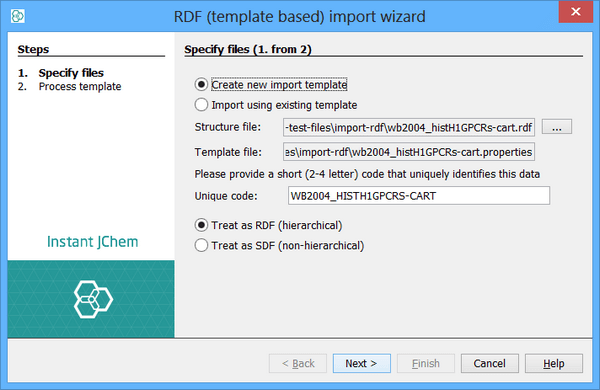
Specify the RDF file that you wish to import in the first file selector. The file name of the template will be automatically generated for you. The name will be the file name of the RDF file, but with a properties extension.
Specify a short (e.g. 2-4 character) unique abbreviation for this dataset. Keep this abbreviation as short as possible as it will form part of the names of the database tables and other artifacts, and these have limits to their lengths. For instance if you are importing the Wombat file you might choose WMBT. This abbreviation is used as part of the names of the database artifacts to ensure that they unique between different datasets (RDF files often use the same naming conventions, so that without this there is the risk that names might conflict between data sets).
Specify the type of file (RDF or SDF). This is usually determined correctly from the file extension. This defines how the file is processed and must be specified correctly.
Click the 'Next' button.
In the next step the whole RDF file will be read and the fields it contains checked so that the best type can be used in IJC. When you see the 'Click Finish to create the template' message you can click 'Finish' and the template will be created.
The RDF import template that is generated may need editing before it should be used. Common operations include:
-
Renaming items to more friendly names.
-
Deleting unwanted items (e.g. if you did not want to import some data, or the import process cannot handle it).
-
Altering field and entity settings (e.g. specifying that a certain data field should be imported as an integer field).
-
Performing substitutions on the data values (e.g. to remove line end characters artificially added to the RDF file).
-
Mapping an item in the hierarchy to a different element (e.g. flattening out the hierarchy). Typically entries in the template are defined a name=value pairs. The syntax should make some sense when you look at a template. The format of the template is subject to change. Please ask on the IJC forum for more information on the exact syntax.
To actually import a RDF file re-run the wizard, this time leaving the 'Import using existing template' radio button checked. Specify the RDF file and click 'Next'.
The import process will commence and you will see the messages about all the IJC artifacts that are created. Then the data import will start. When complete click 'Finish'. A new Data Tree will be created for the item at the root of the RDF hierarchy. Add a new view to this Data Tree (a Form View is most useful). Create a new view for the Data Tree that has been created and use it to inspect the data that has been imported. You will need to design the form to show the appropriate fields. Do not spend too much time on the form design until you are satisfied with the import process.
It is probable that you will see improvements that can be made to the way the data was imported. Iterate back to step 3 and continue until you are happy. Each time you only need to edit the template and re-run it. All IJC artifacts that the template created will be deleted when you re-run (as long as you did not change the entity or table name - if you did then they will need to be manually deleted using the schema editor).
Feedback
Importing RDF data is a complex process, and each RDF file is different. We welcome feedback on this process, and suggestions for improvements where you come across data that is not optimally handled by the current process. Please provide this feedback through the IJC forum.