Registering from the Submission page
Submissions from the Staging area can be opened on the Submission correction page, from where, after getting registrar's attention, can be again sent for registration.
Assign
Submissions can be assigned to other users, who can decide about the structure registration, e.g. registrations involving matching structures, adding proper additional data, etc .
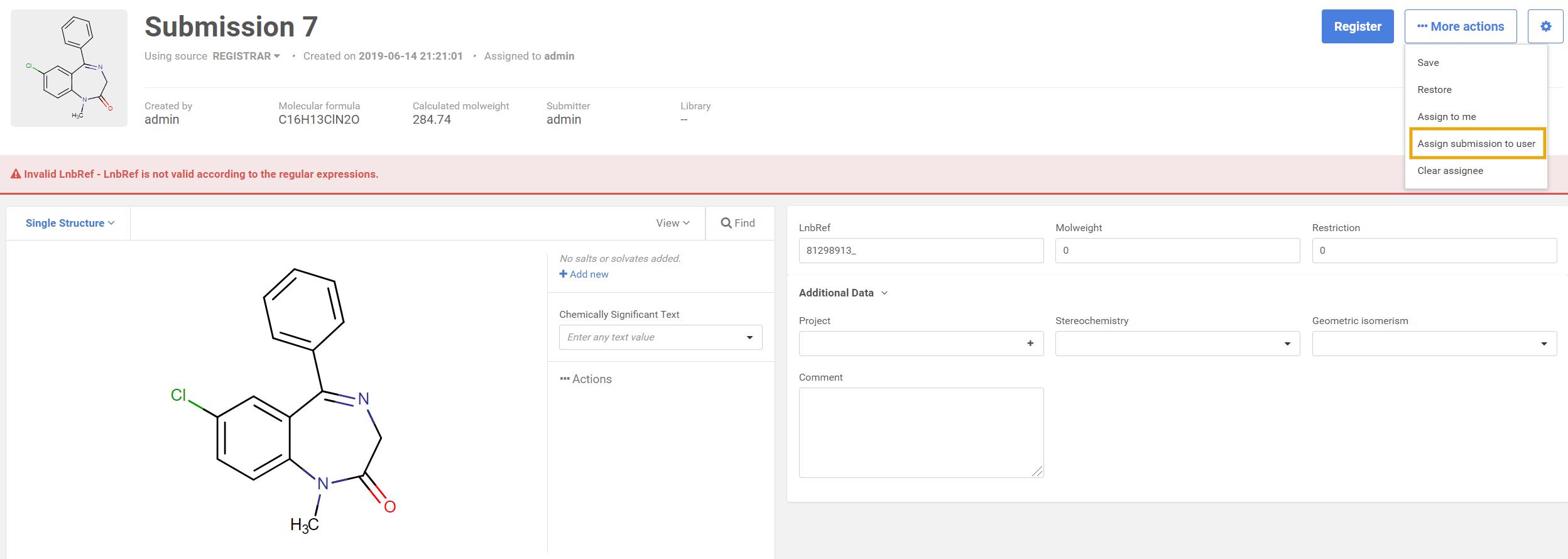 |
|---|
| Assigning a submission from the Submission page |
This assignment can be done by first clicking Find and then on the suggestion list the Assign to button or clicking to Register and then on the suggestion list the Assign to button. Please find more information about this here: Assign.
The logged-in user can select the assignee of the submission from a list of users. The list contains a ll users (from the DB and from external sources). At the top of this list the recent selection , the last 5 choices are shown and below this, the list of all users is shown.
The username, e-mail address and full name properties of a user are displayed in the user selector dropdown and are all searchable through a typeahead filter. Advanced typeahead quick filter* of user drop-down is also available during the assignment.
- fuzzy search (approximate string matching) is introduced to match users even if the query is misspelled.
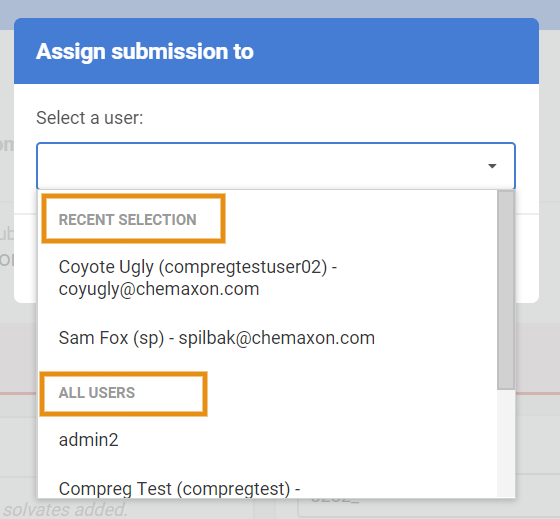 |
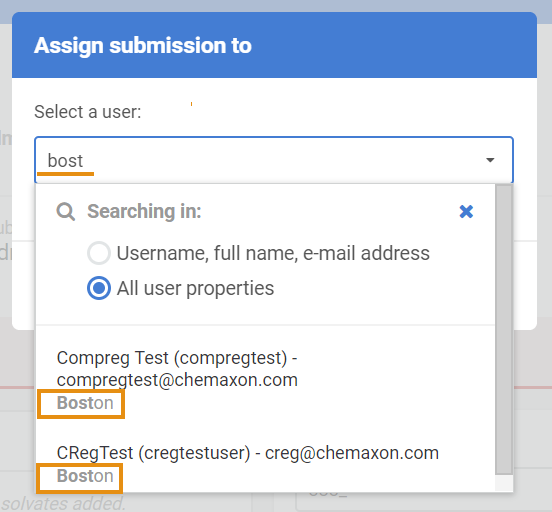 |
|---|---|
| The list of users - Recent selection and the list of All users | *The list of users - Search on the username, e-mail, and full name and all user properties*** |
** search will be performed on the configured custom user attributes
{info} The last user choice will always determine the new default assignee for the given user in the given web browser.
A user (e.g. a registrar) can also quickly assign a submission back to the original creator. For this, the "Select original creator of submission" button will be available.
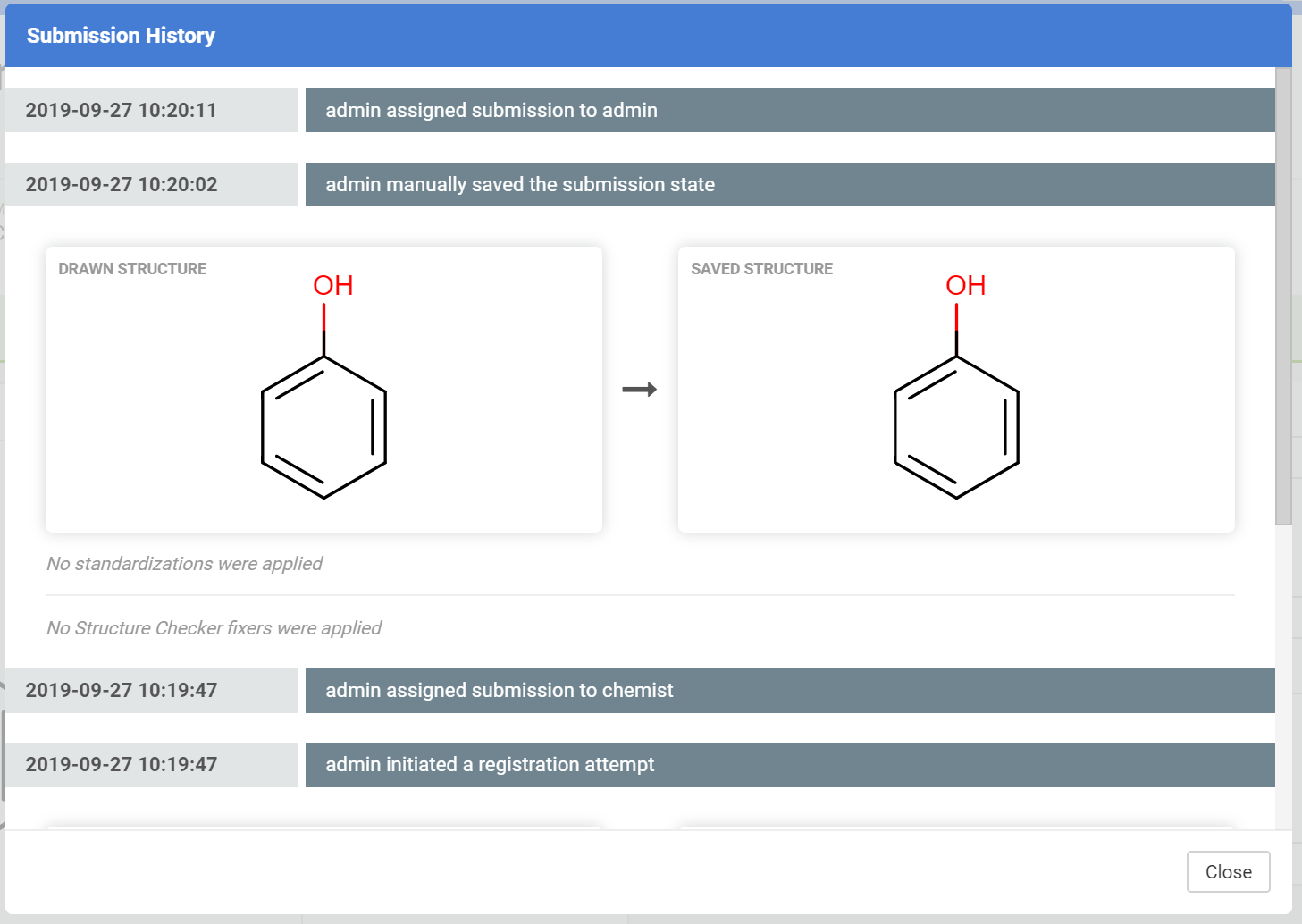 |
 |
|---|---|
| The "Select original creator of submission" button is available. | After clicking the "Select original creator of submission" button, the submission creator user appears in the user list. |
{info} If the E-mail notification is ON, the users will get notifications via E-mail upon the assignment of submissions.
There are three types of notations for the Assigned to field on the Submission page:
 |
|---|
| Unassigned |
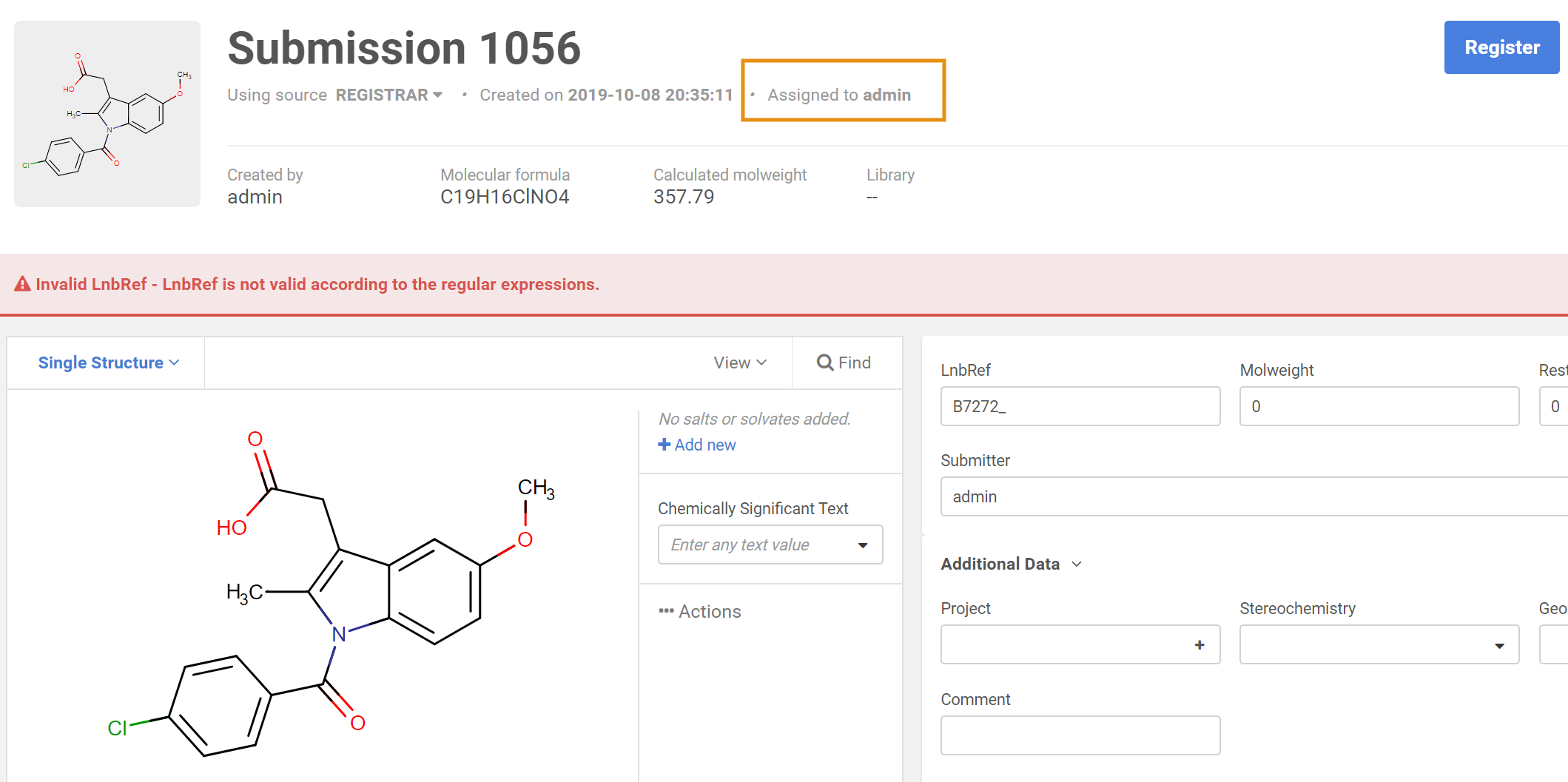 |
| Assigned to the current user |
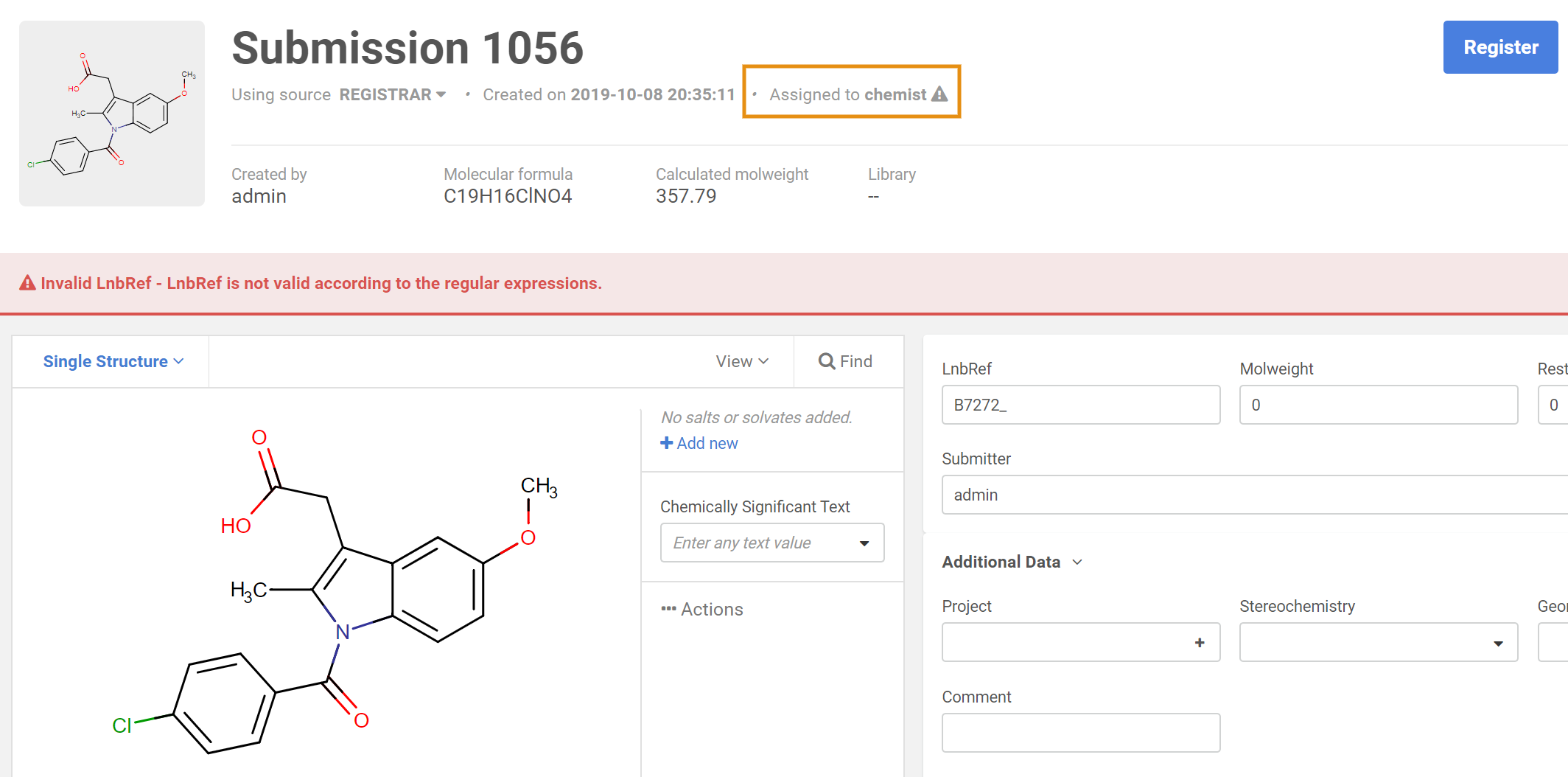 |
| Assigned to another user |
Register
When registering non-matching structures, the registered compound will always get a new registration ID. In case of matching multicomponent structures, a match list appears, where the user can decide about the compound to be registered: to get a new ID (Register as unique), to move it under an existing tree (Accept) or to move it under an existing tree, but changing the structure (Replace). In the case of Single or No Structures, the operation is based on the same logic as on the Registration page.
{info} Since version 19.20.0 submissions are auto-saved if users hit the "Register" button. For example, if you do a structure modification on the submission page, but there is still a validation error with e.g the LnbRef and you click Register your change will be saved (like with the More actions - Save functionality).
Before version 22.11.0: Similar to the advanced registration process source-based checkers and fixers are not applied by default during the registration from the Submission page, but need to be enabled manually.The Quality Checks defined at the system level will always run.
{info} Since version 22.11.0: All source-based checkers are enabled by default in advanced mode registration, bulk upload, and submission pages. Please find more information below.
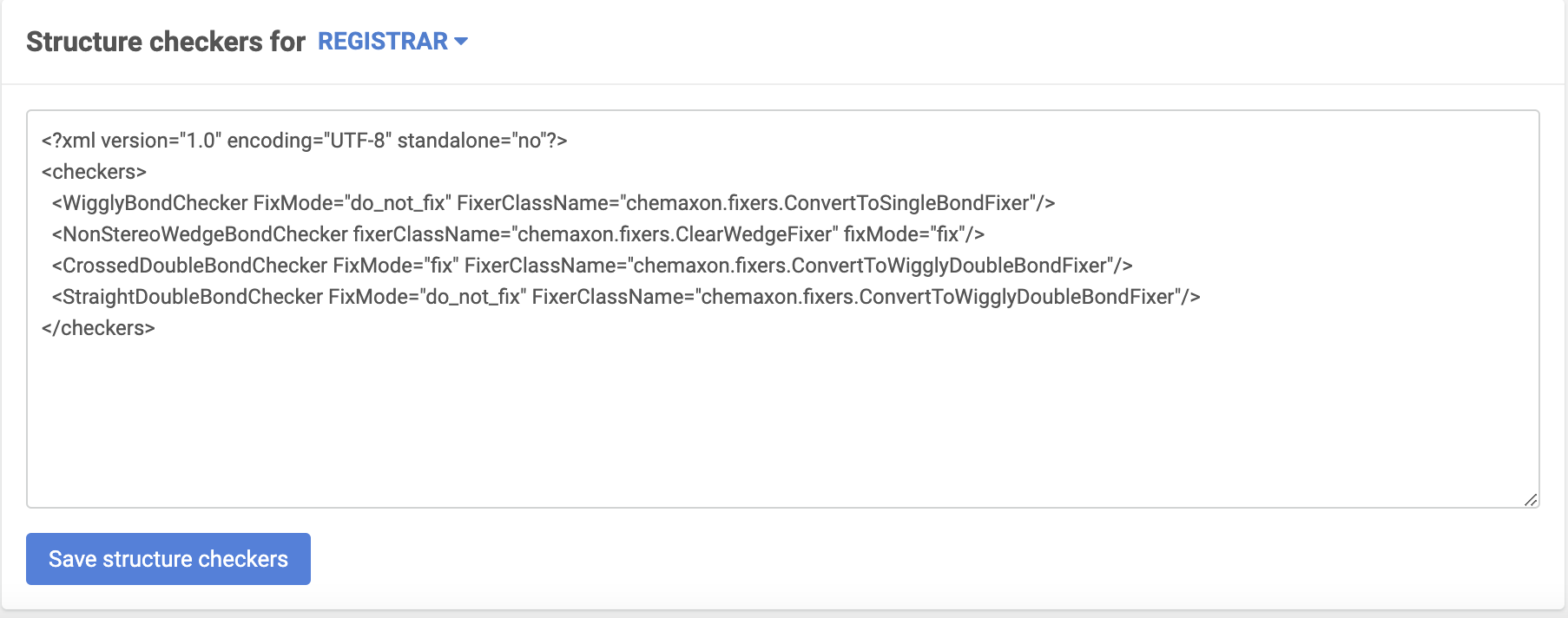 |
|---|
| Source-based checker configuration |
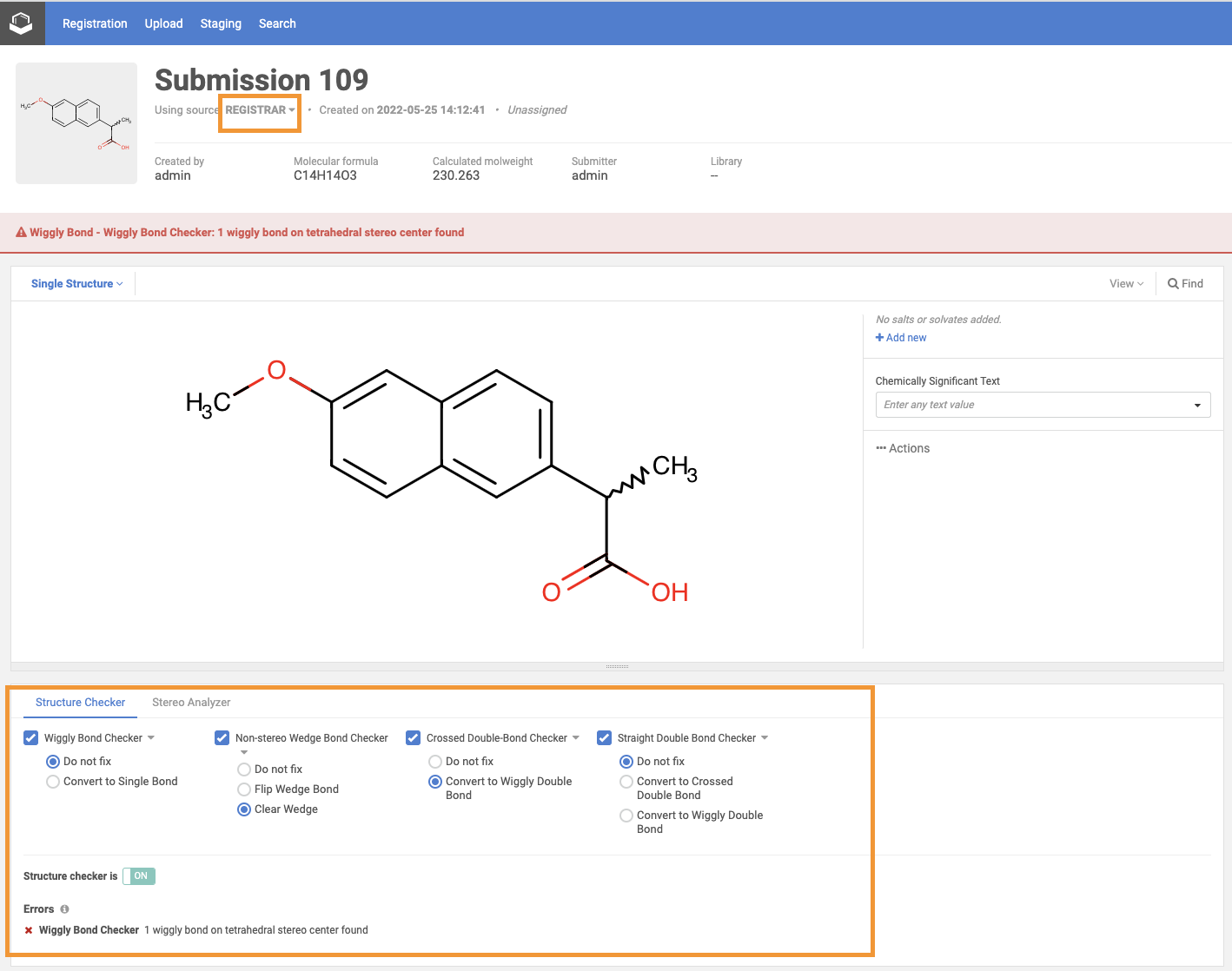 |
|---|
| Source-based checkers on the Submission page |
All source-based checkers are enabled by default on the Submission page.
- If fixMode is set to "fix", the fixer provided in configuration is selected as default.
- If no fixerClassName is given, the "Do not fix" is selected as default.
- If set fixMode is valid and different from "fix", e.g. "do_not_fix" or "ask", "Do not fix" is selected as default.
Default source-based checker setting can be modified manually on the Submission page.
- Registering new structures
- Registering matching structures
- Possible status messages - how to register
- Workspace
- Status message
- Structure area
- Data fields
- Card
Show history
Since version 19.20.0 when a submission is created, a History page (Figure Submission History) contains all the structural changes that were applied to the drawn structure.
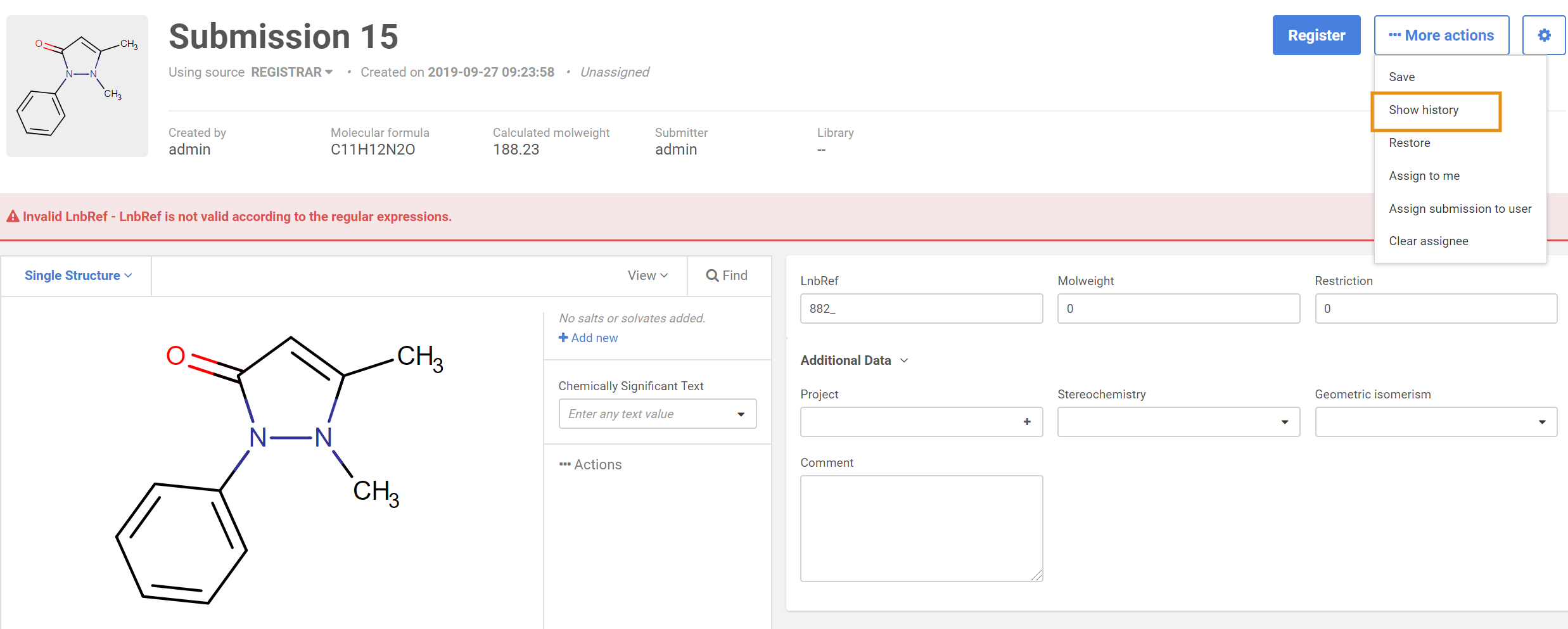 |
|---|
| The Show history menu on the Submission page |
If no changes are to be applied to the drawn structure, the saved and drawn structure images are the same and the report contains the following (Figure Submission History with no changes):
-
Structure was not modified by Standardization
-
Structure was not modified by Structure Checker Fixers
-
Structure Checker warnings were not found (since version 21.20.0)
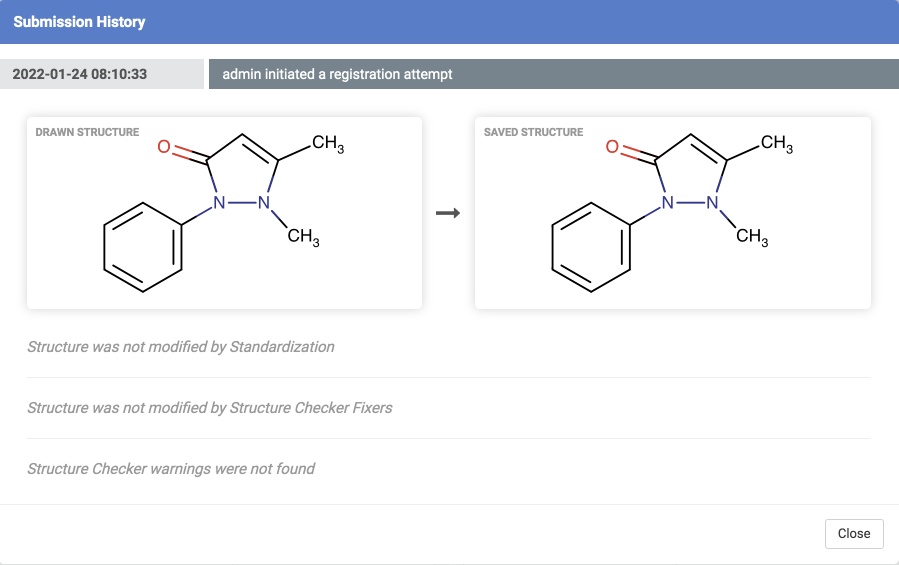 |
|---|
| Submission History for a record that was not changed |
The changes, if any, are found in the "Saved structure" image, which is different from the "Drawn structure" and are found in a report in three different sections (Figure Submission History with changes):
-
Applied Standardizer Actions
-
Applied Structure Checker fixers actions
-
Remaining Structure Checker warnings (since version 21.20.0)
The desired standardization/normalization rules and structure checkers should be pre-configured on the Administration/Chemistry/Standardizer and Structure checker pages.
{primary} The Structure Checker Report is being calculated in the StructureCheckerValidator workflow step. If you want to have them in your history, you have to include them in your workflows. Based on the location of the validator in the workflow (the validators run in the order they appear on the Administration page > Workflow > Workflow steps. -if you use a Compound Registration version older than 20.8.0, then changing the order needs an application restart.)
E.g: If you want to see Structure Checker Report when a Registration fails with DuplicateLnbRef you have to include the StructureCheckerValidator before the LnbRefValidator in your workflows.
{primary} Structure Warnings (since 21.20.0) will be visible in the history if the workflow contains the WarningCheckerValidator workflow step.
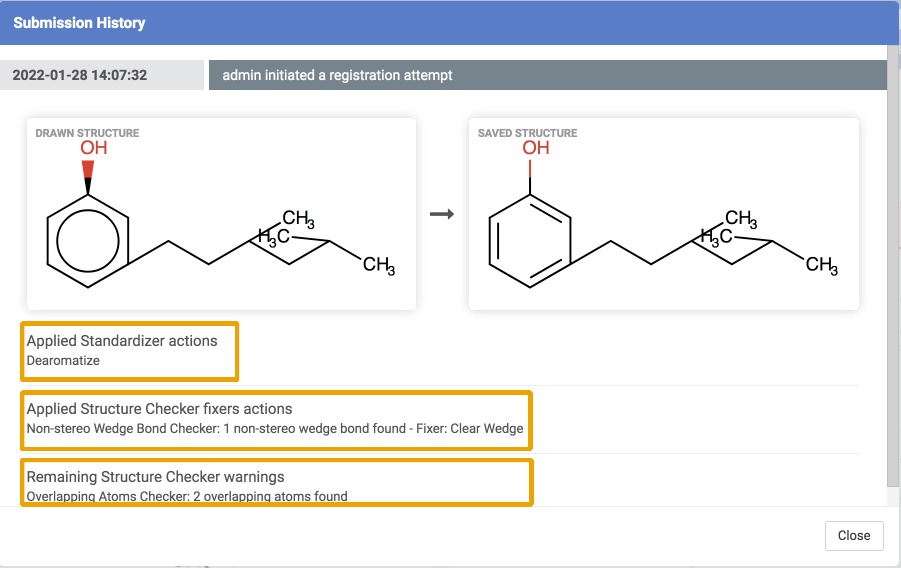 |
|---|
| Submission History for a record that was changed |
{primary} Standardizer actions and Structure Checker fixers are NOT listed currently when the submission is accepted to be a new lot (or version) of an existing compound in the database (e.g. when assigning a submission from the Registration page from the Find or Suggestions window).
You can find here a timeline with information about every registration attempt, manually save, assignment and change to a previous state. You can see the original structure and every structure modification in chronological order (newest at the top - oldest at the bottom).
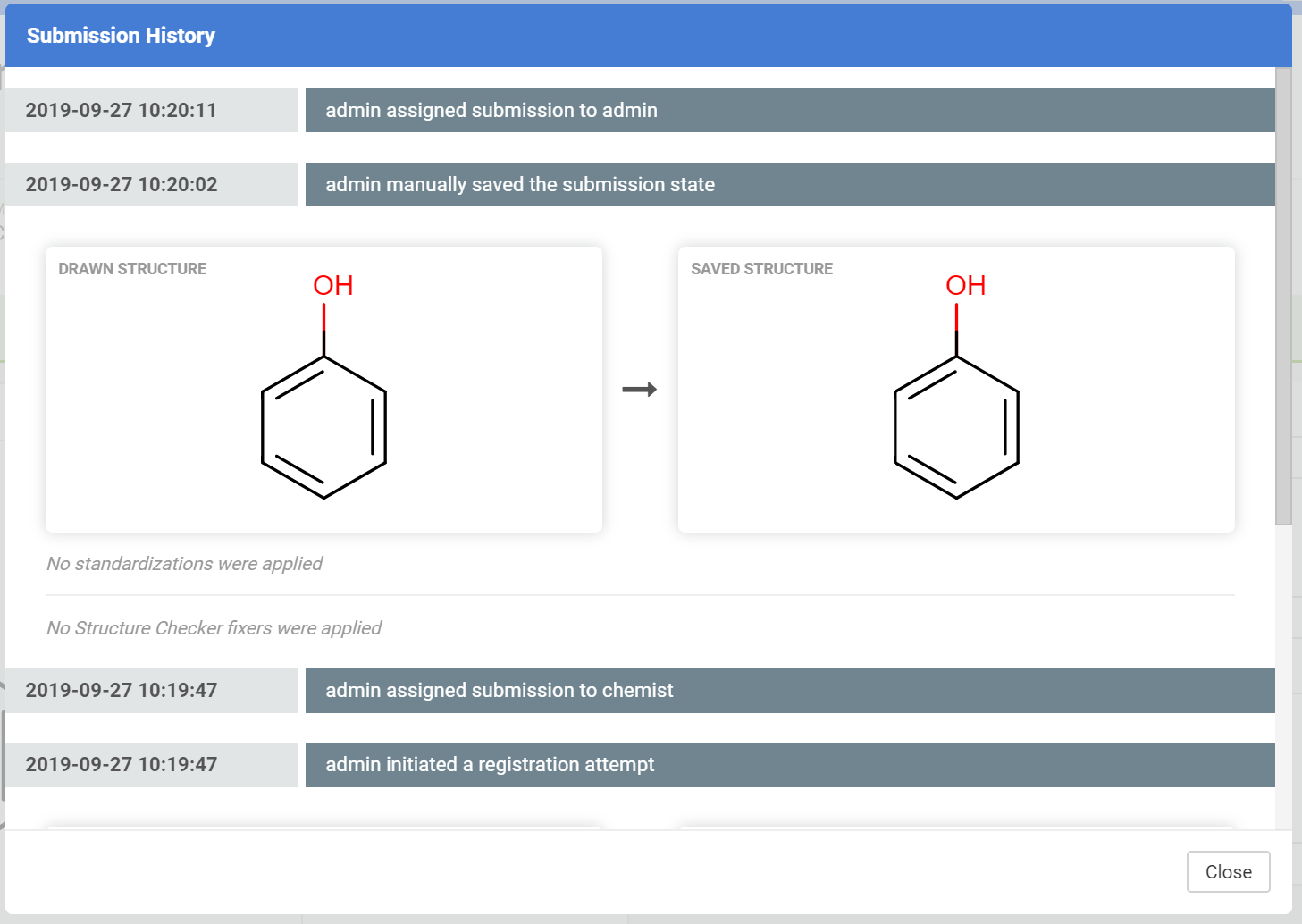 |
|---|
| Submission History page containing more states of the submission |
If you do modification in structure and/or in additional data, you will have a 'user-initiated a registration attempt' or 'user manually saved the submission state' message in the history (depending on whether you used the Save or Assign button). You can see the modification in structure if any, but changes in additional data are not listed here.
{info} Custom structure checkers and source-based checkers are also displayed here.
Restore
When a submission is modified, a Restore page (Figure Restore) contains the changes that were applied. With the help of this function, it is possible to restore the submission to a previous state.
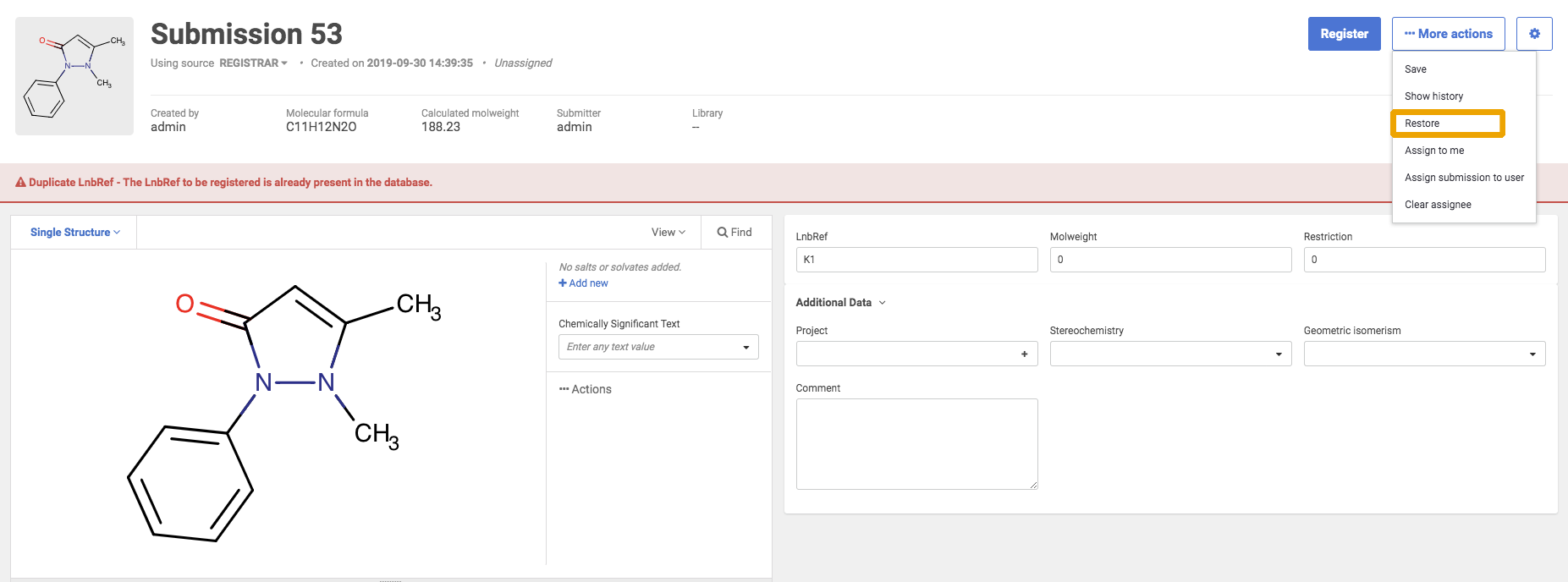 |
|---|
| The Restore menu on the Submission page |
Since version 19.20.0, if no changes were made, the history for this submission will be empty (Figure Restore with no history) and if there are changes later the new states can be seen in chronological order, newest at the top, oldest at the bottom (Figure Restore with history).
(In older versions the order in the history from top to the bottom was: current state, oldest state - newest state.)
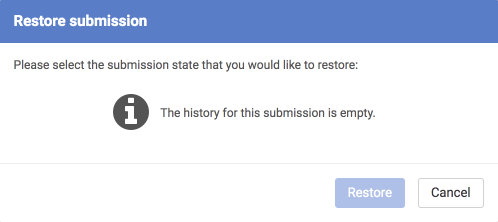 |
|---|
| Restore page for a record that was not changed |
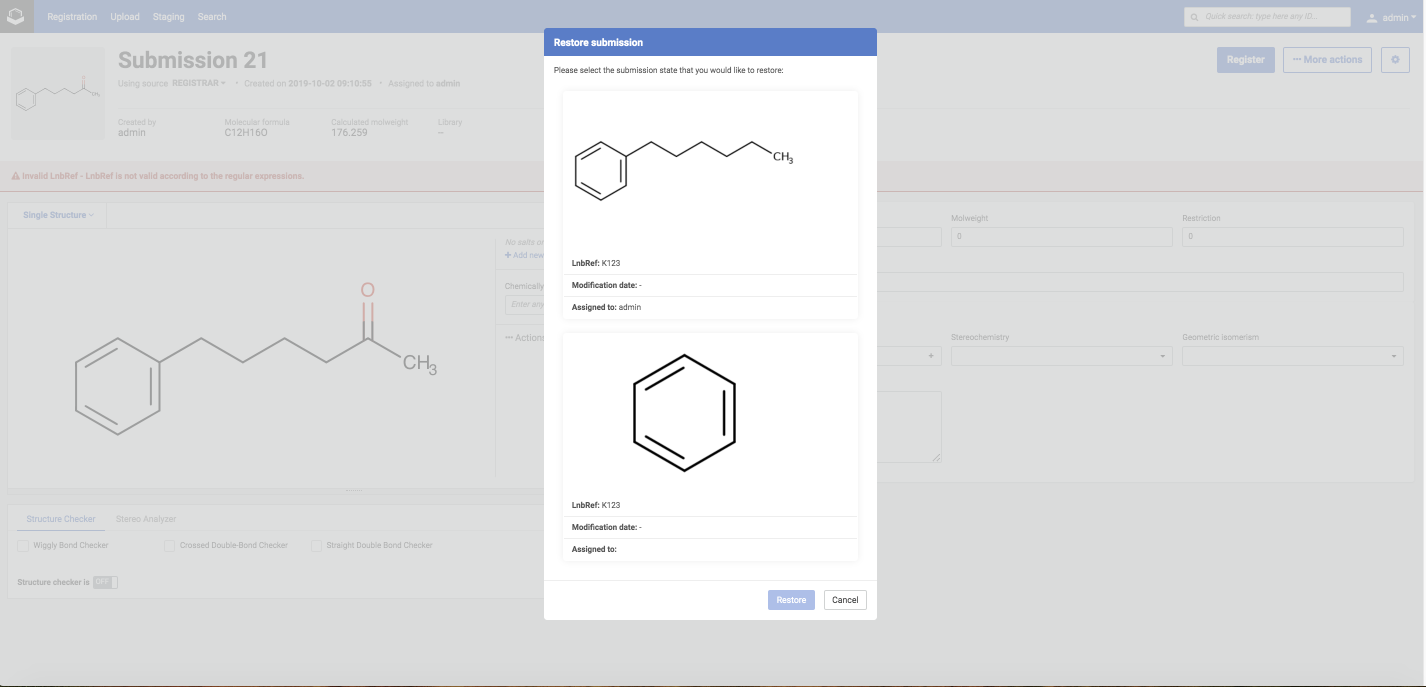 |
|---|
| Restore states for a record that was changed |
Restore process: Click to the previous state you would like to restore e.g. restore the first state (benzene) and click to the Restore button. You can see in the Before restore and After restore pictures that the structure has been changed to the previous state (benzene) and the lately added comment has been removed.
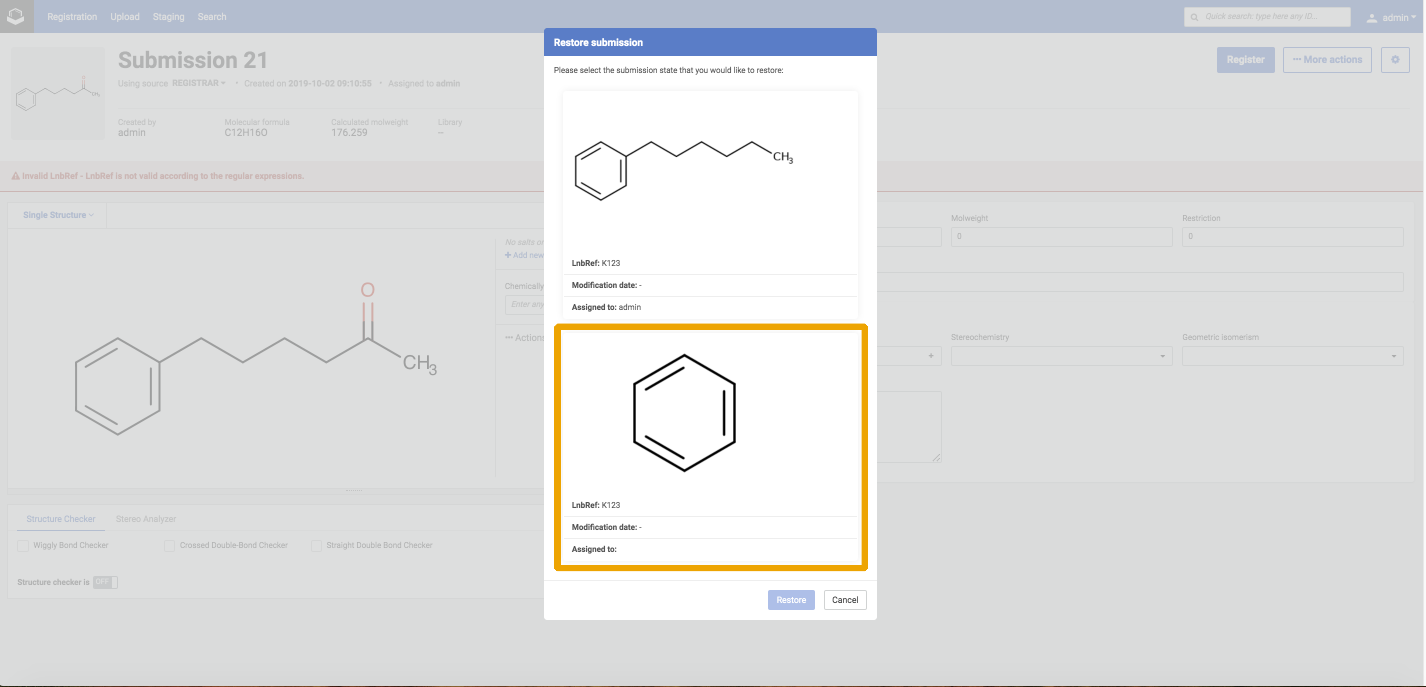 |
|---|
| Restore first state |
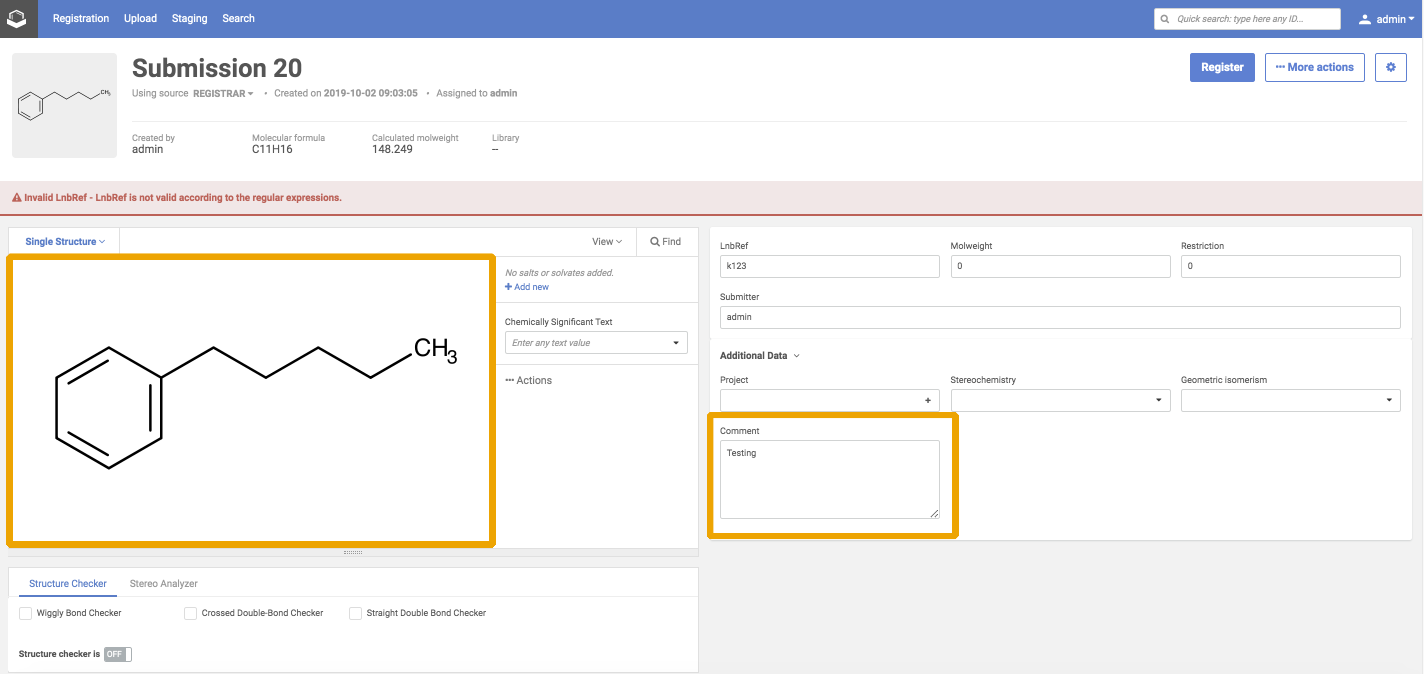 |
|---|
| Before restore |
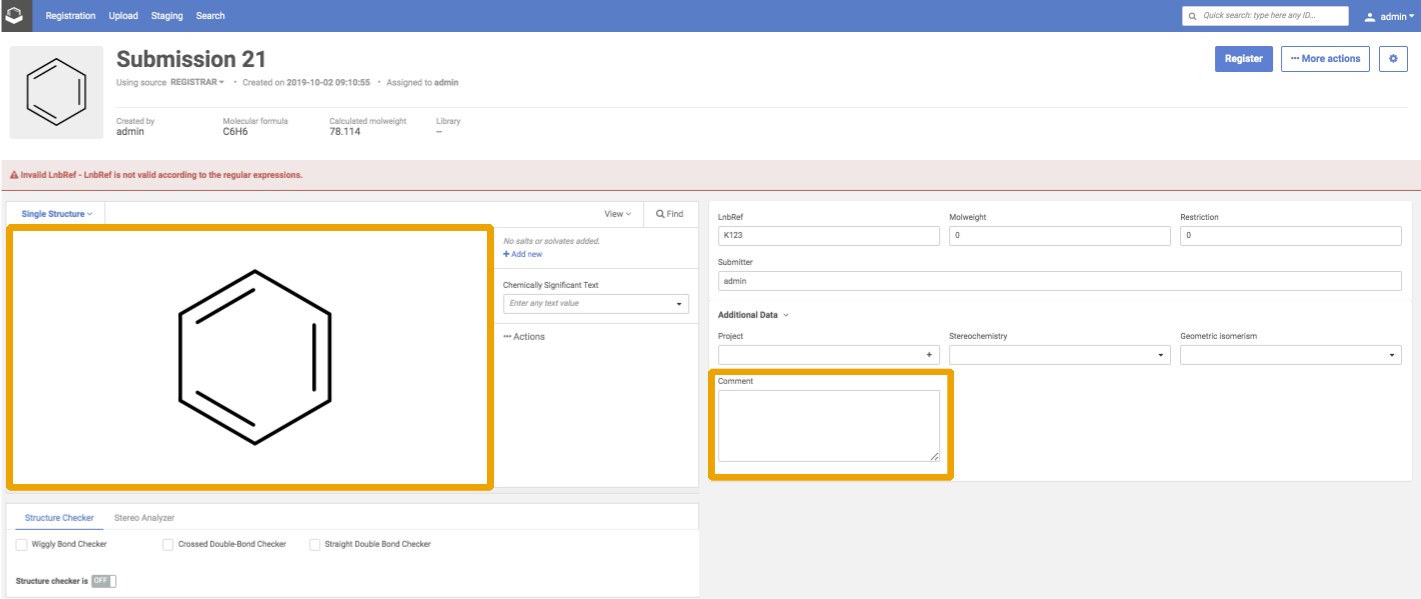 |
|---|
| After restore |