Installation Guide
Interactive Installers for Different Platforms
Starting the Interactive Installer
How to install CC/cHemTS as a service
How to configure
How to start
How to restart
How to use the installed application
Starting docker images
Download
Please visit the download page of Compliance Checker and ChemTS to download the appropriate artifact. Either of them can be installed using the same executable file.
Interactive Desktop Installers for Different Platforms
For those who would like to run it as standard application on their machine, select the icon of the platform you have. After downloading, follow the step-by-step instructions in the Starting the Interactive Installer section.
Windows
- exe installer: interactive installer that lets you choose the installation directory and which parts of Compliance Checker do you want to install
- zip installer: you can unpack Compliance Checker and use it with installed 64 bit Java
Unix/Linux
- sh installer: interactive installer that can be run with/without GUI
- deb installer: default installer for Debian like systems
- rpm installer: default installer for RedHat like system
- tar.gz installer: you can unpack Compliance Checker and use it with installed Java
Mac OS
- dmg installer: interactive installer
Docker images
To integrate the product into a containerized environment, follow the guide in the Starting docker images section.
Starting the Interactive Installer
Prerequisite
Before starting installation, please check the system requirements on the target machine. Neither Java nor MongoDB is part of the installer suite.
The interactive installer will guide you through the following steps:
It unpacks the installer and its parts:
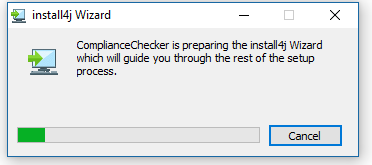
Short description of installation:
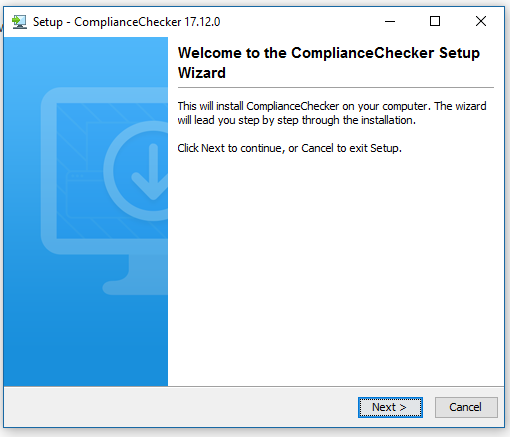
choose installation folder
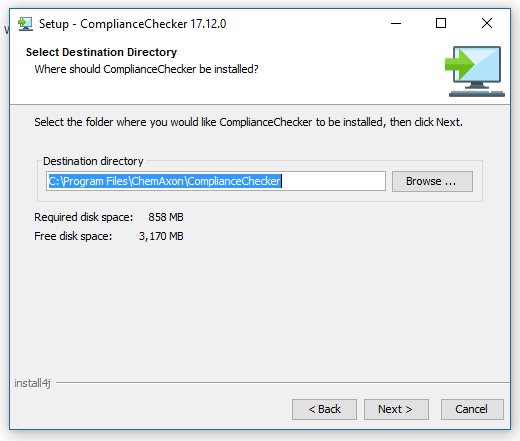
choose which components to install (you need all if you only install CC to a single server)
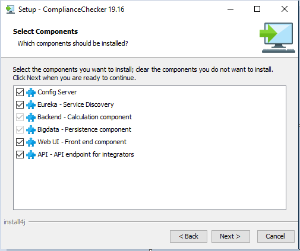
edit Name in the Start menu (Windows only)
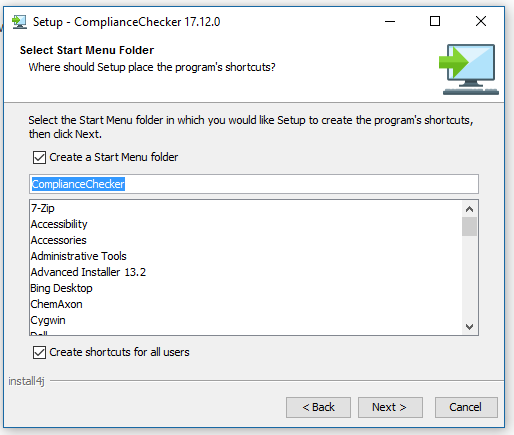
installs the files:
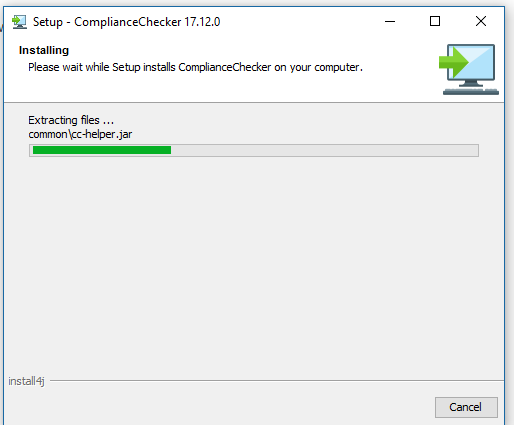
when the install is completed:
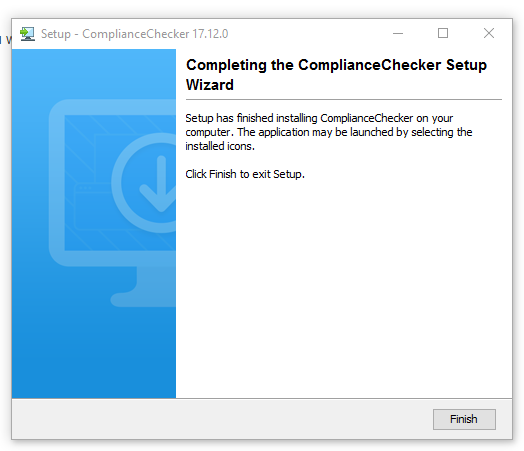
New folders created in the installation directory
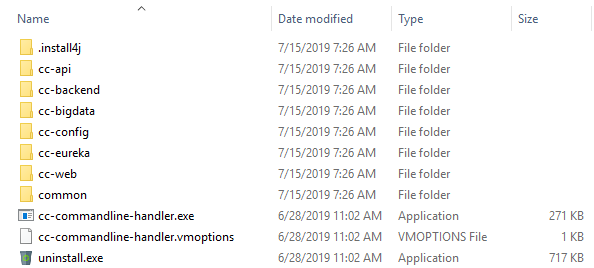
.install4j (folder)
This contains all installation details! PLEASE DO NOT DELETE IT.
cc-backend (folder)
- cc-backend.war This war file is the backend application.
- cc-backend.(exe/sh) This is the service starter of cc-backend.
- cc-backend.vmoptions You can set any JVM options for cc-backend service.
- run-cc-backend.(exe/sh) This little starter runs cc-backend as a foreground application.
- run-cc-backend.vmoptions You can set any JVM options to run-cc-backend executable.
- application.properties You can set any application properties specific to this service only (like server port, etc).
- bootstrap.properties
Settings that are needed to be set before application start.
cc-bigdata (folder)
- cc-bigdata.war This war file is the bigdata application.
- cc-bigdata.(exe/sh) This is the service starter of cc-bigdata.
- cc-backend.vmoptions You can set any JVM options for cc-bigdata service.
- run-cc-bigdata.(exe/sh) This little starter runs cc-bigdata as a foreground application.
- run-cc-bigdata.vmoptions You can set any JVM options to run-cc-bigdata executable.
- application.properties You can set any application properties specific to this service only (like server port, etc).
- bootstrap.properties
Settings that are needed to be set before application start.
cc-api (folder)
- cc-api.war This war file is the api application.
- cc-api.(exe/sh) This is the service starter of cc-api.
- cc-api.vmoptions You can set any JVM options for cc-api service.
- run-cc-api.(exe/sh) This little starter runs cc-api as a foreground application.
- run-cc-api.vmoptions You can set any JVM options to run-cc-api executable.
- application.properties You can set any application properties specific to this service only (like server port, etc).
- bootstrap.properties
Settings that are needed to be set before application start.
cc-web (folder)
- cc-web.war This war file is the web application.
- cc-web.(exe/sh) This is the service starter of cc-web.
- cc-web.vmoptions You can set any JVM options for cc-web service.
- run-cc-web.(exe/sh) This little starter runs cc-web as a foreground application.
- run-cc-web.vmoptions You can set any JVM options to run-cc-web executable.
- application.properties You can set any application properties specific to this service only (like server port, etc).
- bootstrap.properties
Settings that are needed to be set before application start.
cc-eureka (folder)
- cc-eureka.jar This jar file is the eureka application.
- cc-eureka.(exe/sh) This is the service starter of cc-eureka.
- cc-eureka.vmoptions You can set any JVM options for cc-eureka service.
- run-cc-eureka.(exe/sh) This little starter runs cc-eureka as a foreground application.
- run-cc-eureka.vmoptions You can set any JVM options to run-cc-eureka executable.
- application.properties You can set any application properties specific to this service only (like server port, etc).
- bootstrap.properties
Settings that are needed to be set before application start.
cc-config (folder)
- config (folder)
- application.properties This file includes ALL settings that are propagated to every instance of compliance checker.
- cc-config.jar This jar file is the config application.
- cc-config.(exe/sh) This is the service starter of cc-config.
- cc-config.vmoptions You can set any JVM options for cc-config service.
- run-cc-config.(exe/sh) This little starter runs cc-config as a foreground application.
- run-cc-config.vmoptions You can set any JVM options to run-cc-config executable.
- application.properties You can set any application properties specific to this service only (like server port, etc).
- bootstrap.properties
Settings that are needed to be set before application start.
common (folder)
- This contains a little helper application
- cc-commandline-handler.(exe/sh) This program is a little helper application.
- cc-commandline-handler.vmoptions This file contains any JVM options for cc-commandline-handler application.
- uninstall.(exe/sh)
This is the uninstaller of Compliance Checker.
How to install CC/cHemTS as a service
Run command
- cc-commandline-handler install
Windows
After install you can set
- autostart
- running user
- recovery actions
in Windows Services.
Unix/Linux
In /etc/systemd/system edit the corresponding .service file to set
- autostart
- running user
- recovery actions
How to configure
- Set your configuration options in the cc-config/config/application.properties file.
How to start
The easiest way is to run cc-commandline-handler that has the following options:
- help *Prints important information about the * cc-commandline-handler.
- run Runs all cc services as foreground applications. (This is the default.)
- start Starts all cc services as background applications.
- status Prints status information about all cc services that were started.
- stop Stops all cc services that were started.
- install Installs all cc services as system services.
- uninstall
Uninstalls previously installed cc system services.
How to restart
Run
- cc-commandline-handler stop
- cc-commandline-handler start
How to use the installed application
When the application is running it can be used on
localhost:8080/cc-web/
When the application is running documentation for the integration endpoints (Swagger UI) can be accessed here:
localhost:8066/cc-api/
System status can be monitored on
localhost:8761/
Starting docker images
Acquire credentials using the guide found on Chemaxon public repository page by performing the Create your Chemaxon Account and Generate your Identity Token steps.
Authenticate to the registry using the following command: docker login chemaxon.jfrog.io
You need the following images to pull:
- chemaxon.jfrog.io/cxn-docker-release/cxn-docker-release/cc-api
- chemaxon.jfrog.io/cxn-docker-release/cxn-docker-release/cc-backend
- chemaxon.jfrog.io/cxn-docker-release/cxn-docker-release/cc-bigdata
- chemaxon.jfrog.io/cxn-docker-release/cxn-docker-release/cc-config
- chemaxon.jfrog.io/cxn-docker-release/cxn-docker-release/cc-eureka
- chemaxon.jfrog.io/cxn-docker-release/cxn-docker-release/cc-web
Please check whether you MongoDB instance is running under port 27017 (install it if you do not have yet or launch mongo image on the same port). See Mongo DB compatibility in the system requirement document.
Launch a container for each service and expose their internal port to the host with the same number.
- cc-api:8066
- cc-backend:8054
- cc-bigdata:8082
- cc-config:8888
- cc-eureka:8761
- cc-web:8080
There are several ways to apply license for the services:
- pass license path to the containers as environment variable
CHEMAXON_LICENSE_URL - copy license file into the
$HOME/.chemaxondirectory of each container. You can read more about License Installation.
After starting services, you can use the installed application.
To customize configuration or you have any configuration issue, please check the Configuration document.