Plexus Connect - List Management
On this page:
Plexus Connect is able to handle lists to organize the molecules you are interested in for various reasons into well-defined groups. For instance, you have the possibility to save the hit list of a query (filter) for later usage as a permanent list. As opposed to saved queries (filters), where the result set can be changed due to database changes (as a result of adding, removing or modifying some records), creating a list from your search hits by saving (e.g. their compound identifiers), will guarantee that the saved list will always contain the same items (unless an item is completely removed from the database). Alternatively, you can create lists manually as well by "cherry picking" – by adding and removing records to and from a list one by one.
Saving search hits as a list
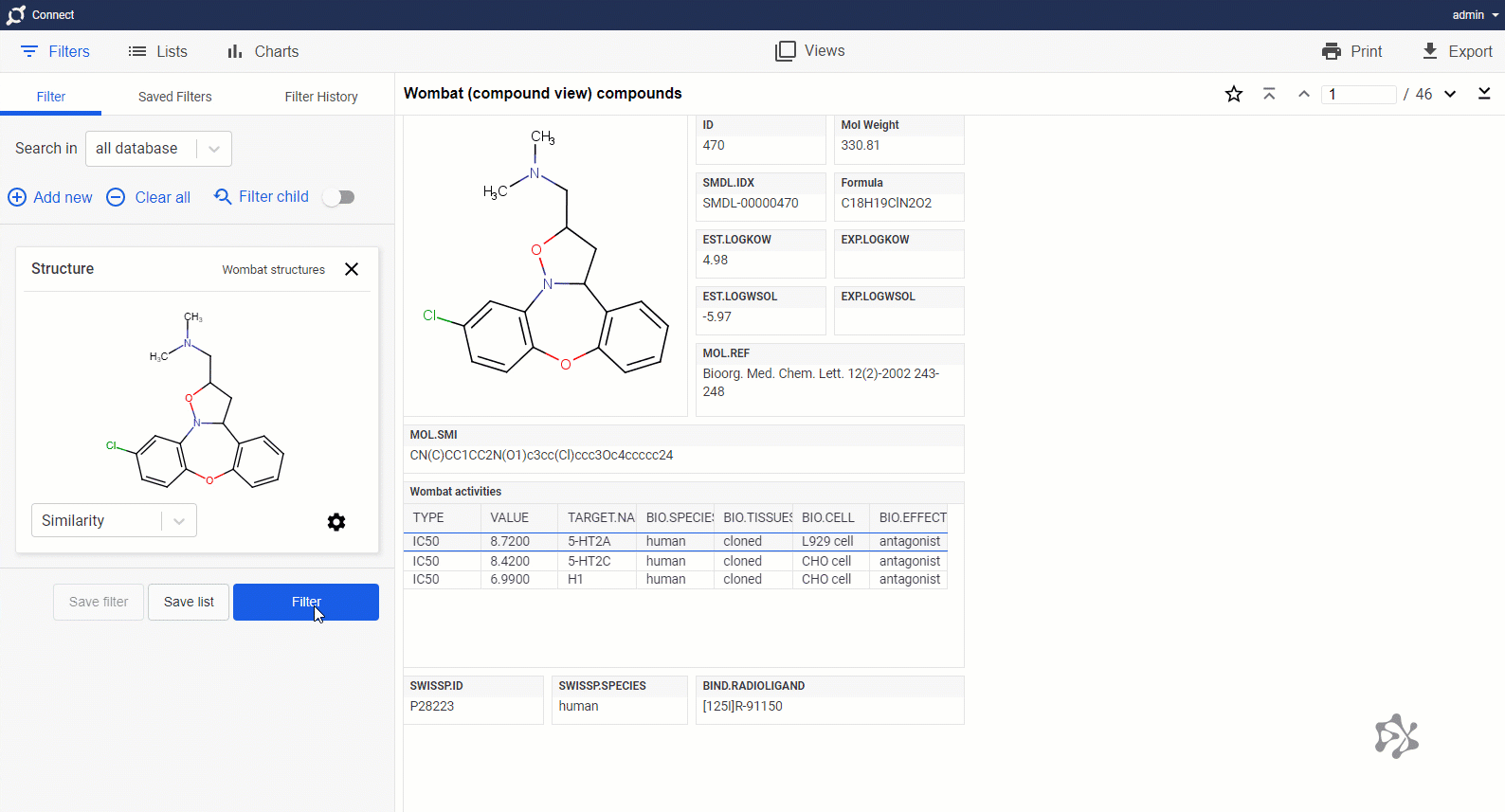
When you have run a query (filter), the Save List button appears on the filter panel. Clicking this button will create a new item in the ![]()
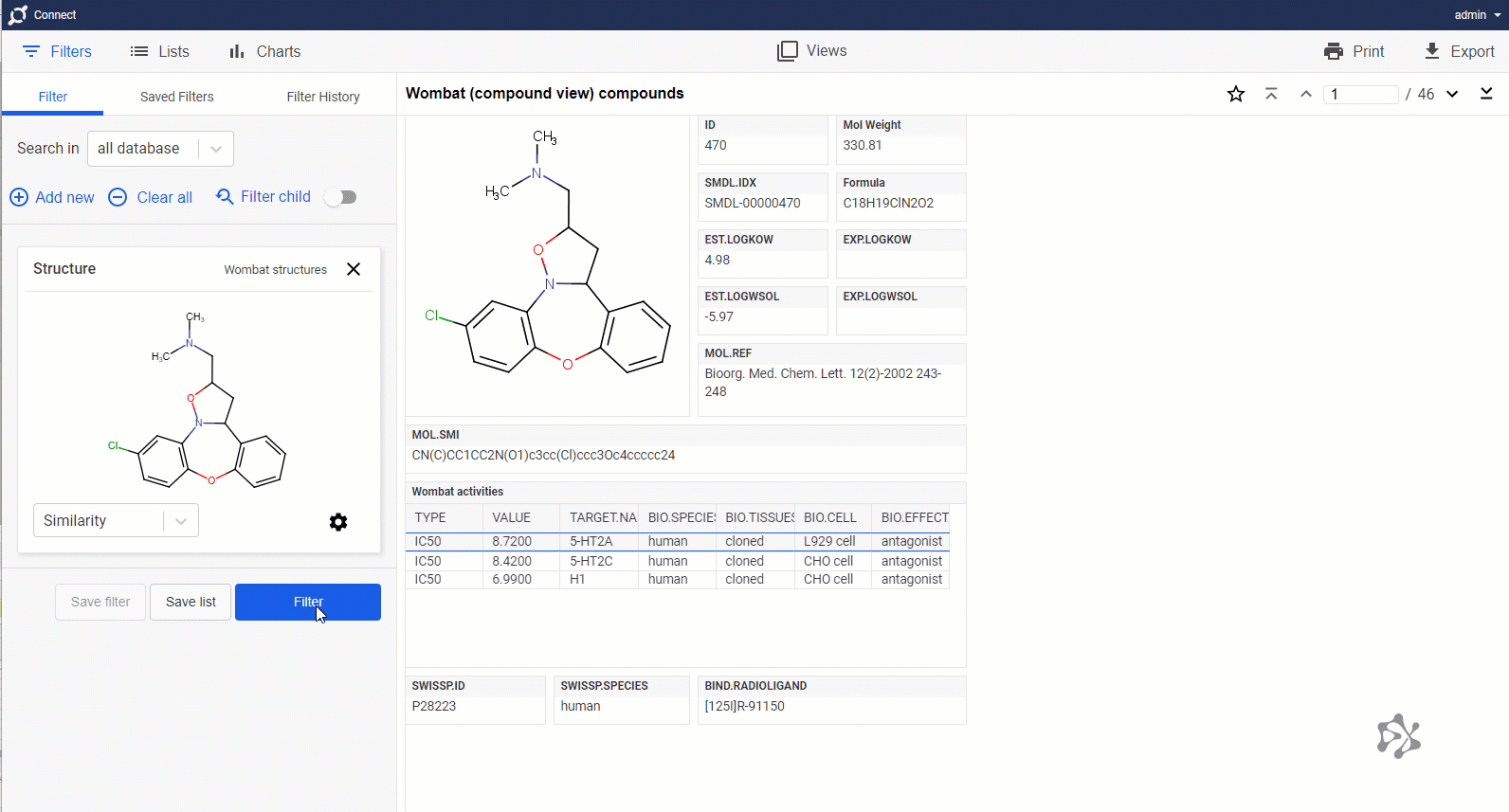
Creating lists manually
Lists can also be created manually in order to mark interesting compounds or to further filter your result set. When you click the New List button of the ![]()
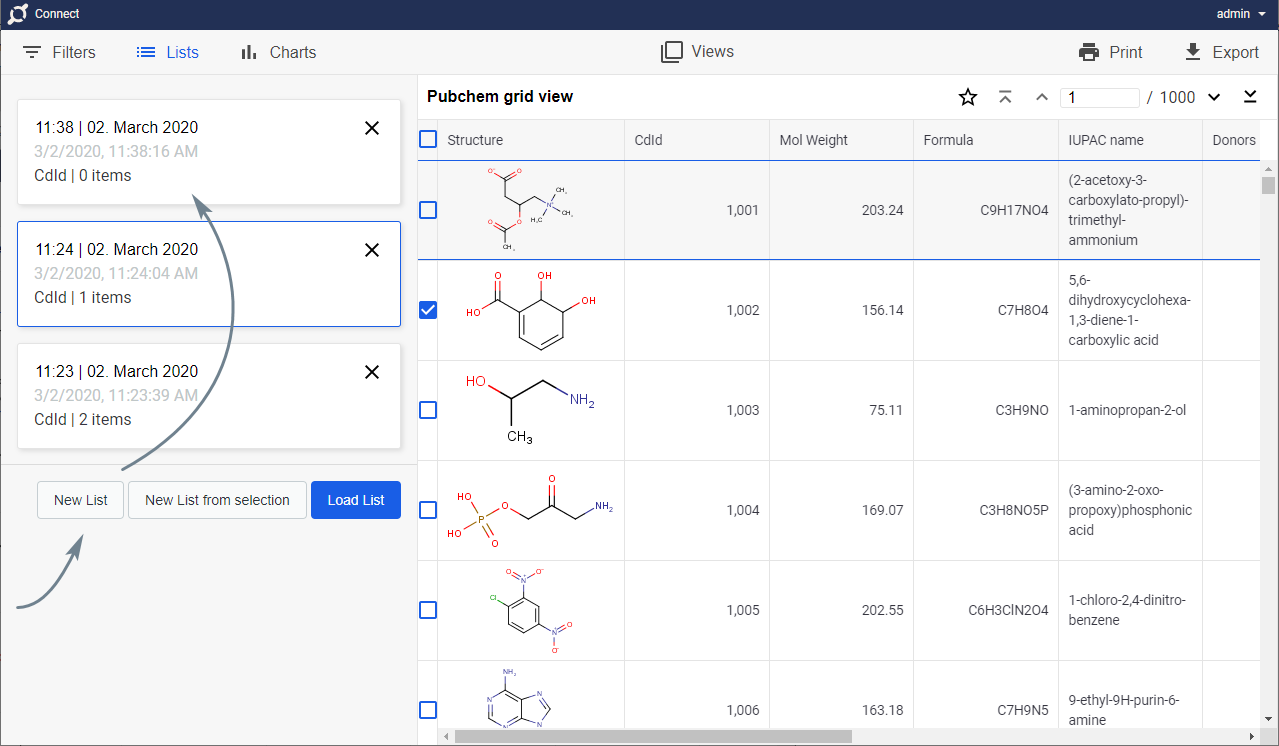
Manual list creation works similarly in form views as well, where the checkbox and the current number of items in the selected list can be found in the header of the active form.
A new list can be created also from selection. When you select multiple records with CTRL button, the new list will be created by clicking on the New List from selection button of the ![]()
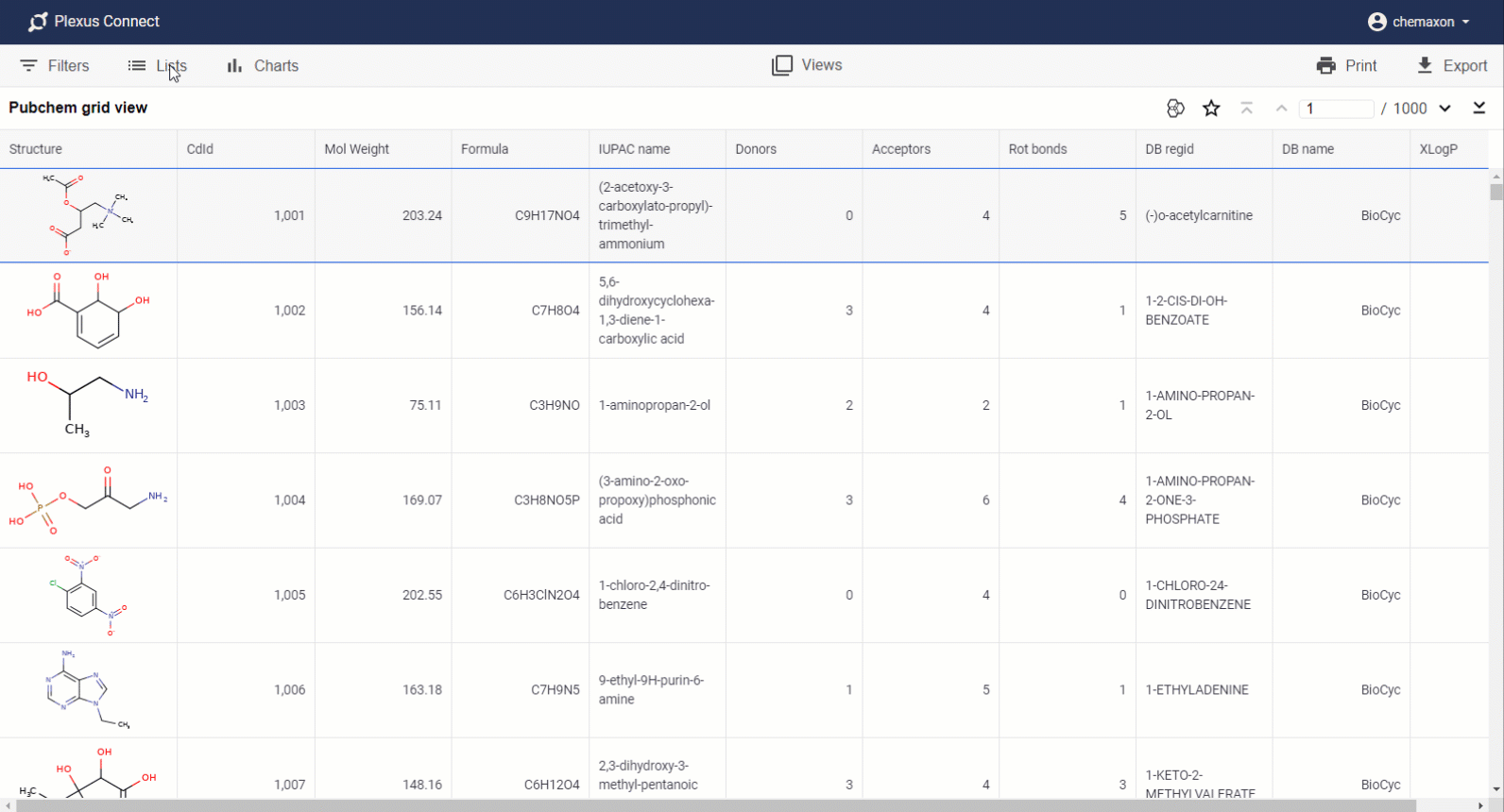
Loading lists
A saved list can be loaded by opening any of the database views which contains the same source data. Navigating to the ![]()
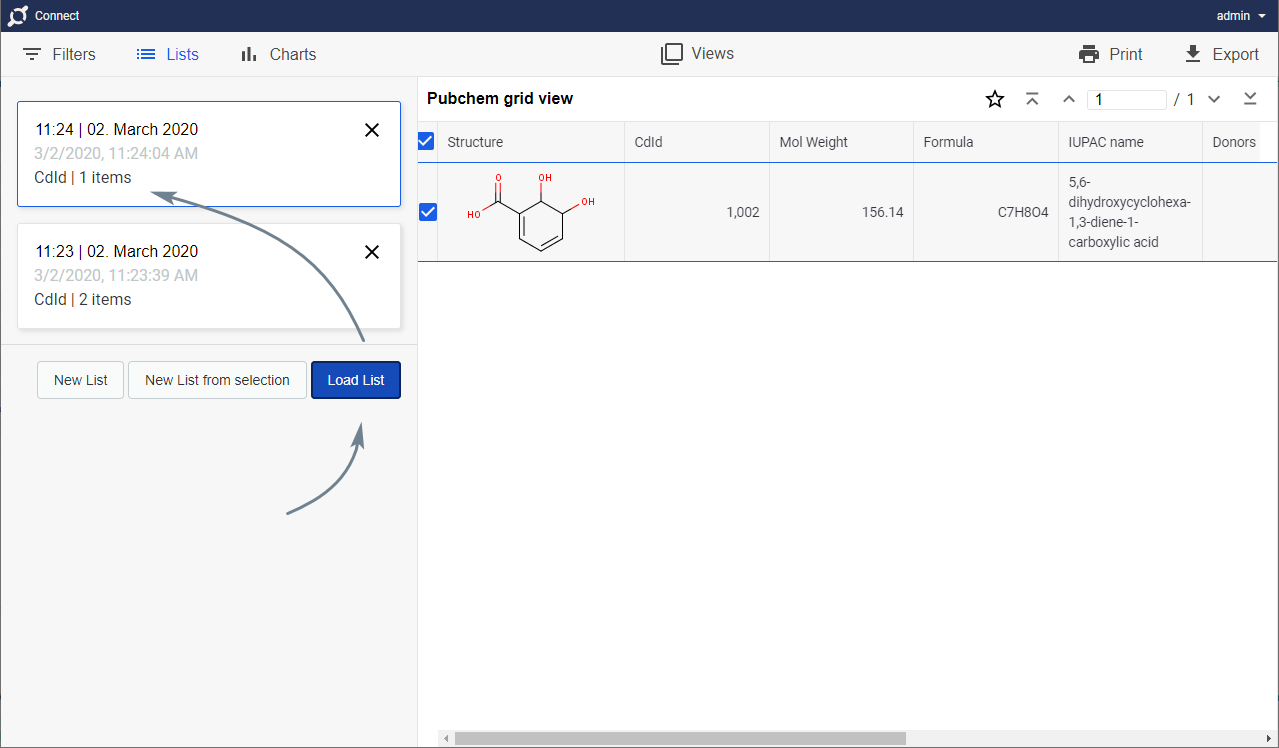
Editing lists
You can also edit the records saved in your own lists by cherry-picking. When you open the ![]()
If a saved list belongs to your own user account, you can rename it by selecting it and clicking on its name. When you finished editing the list name in the editable text box, save your changes by pressing Enter. Modifications can be cancelled by hitting Esc or simply clicking out of the text box.
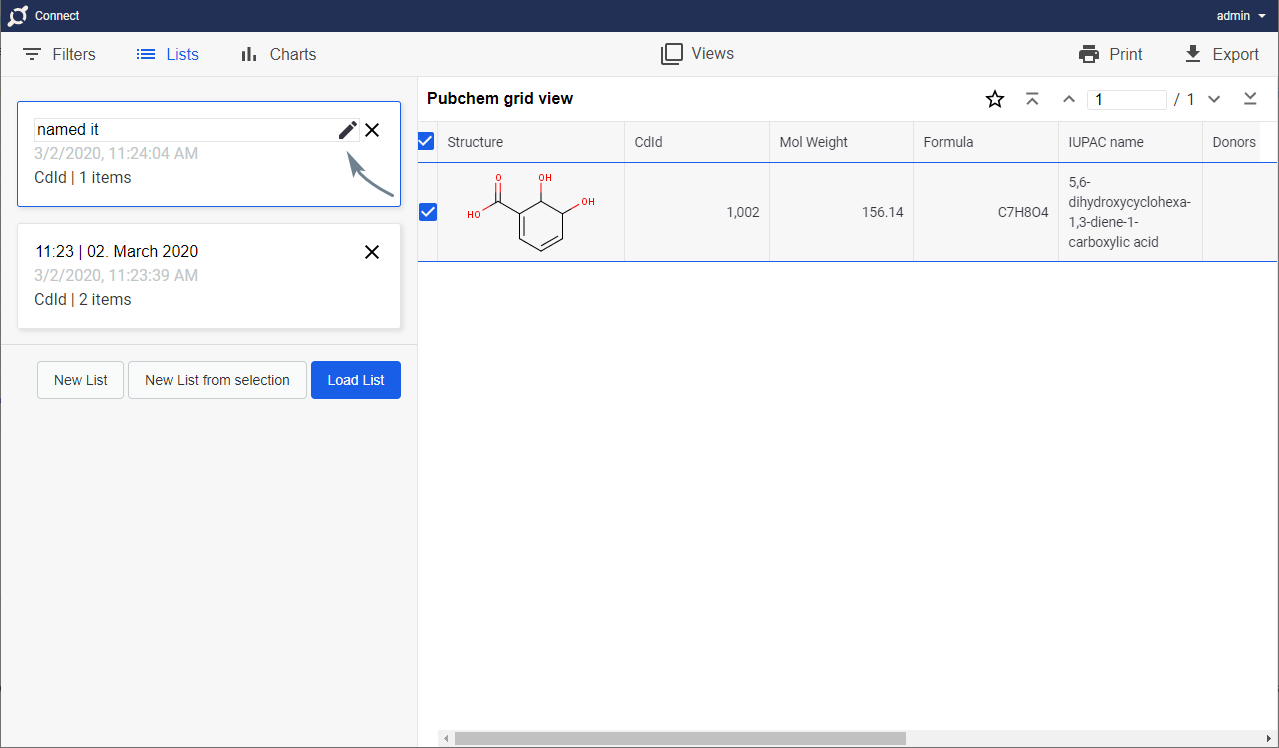
Deleting lists
In order to delete a list, open the ![]()
![]()
Deleting a saved list is possible only for the owner of the given list. A deleted list is permanently removed the list from the database and neither you nor the other users with whom the list has been shared will be able to use it afterwards. Of course, the records which had been saved in that list will still be available.
Logical operations on lists
Your lists can be combined to create a new list by using one of the logical operators in Plexus Connect. You can choose from the following operators:
Intersection: gives a list of the elements common to the selected lists;
Union: gives a list of every unique element of the selected lists;
XOR (symmetric difference): the symmetric difference of two lists containing those elements which belong to either of the selected lists, but not to their intersection;
A and not B: those elements of the first selected list which do not belong to the second selected list;
B and not A: those elements of the second selected list which do not belong to the first selected list.
Apart from the last two of the items above, list operations are applicable in every case when more than one list is selected. Using the last two operations, however, requires exactly two lists to be selected.
In order to select more than one lists, hold down the CTRL key while you click on the lists. When you have at least two selected lists, select the required operator from the combo button. The new list will belong to your user account, and it will not be shared with any other user.