File check history
Clicking on the ![]()
Selecting the File check history tab the latest File checks are listed.Data of earlier File checks can be searched and their generated reports can be downloaded.
The following filtering parameters can be set on the input panel to narrow the search:
User name
File name
Upload starting date (from-to dates)
Below that a table of the latest results sorted by their Upload started date. Above the last column the actually displayed row numbers of total are shown.
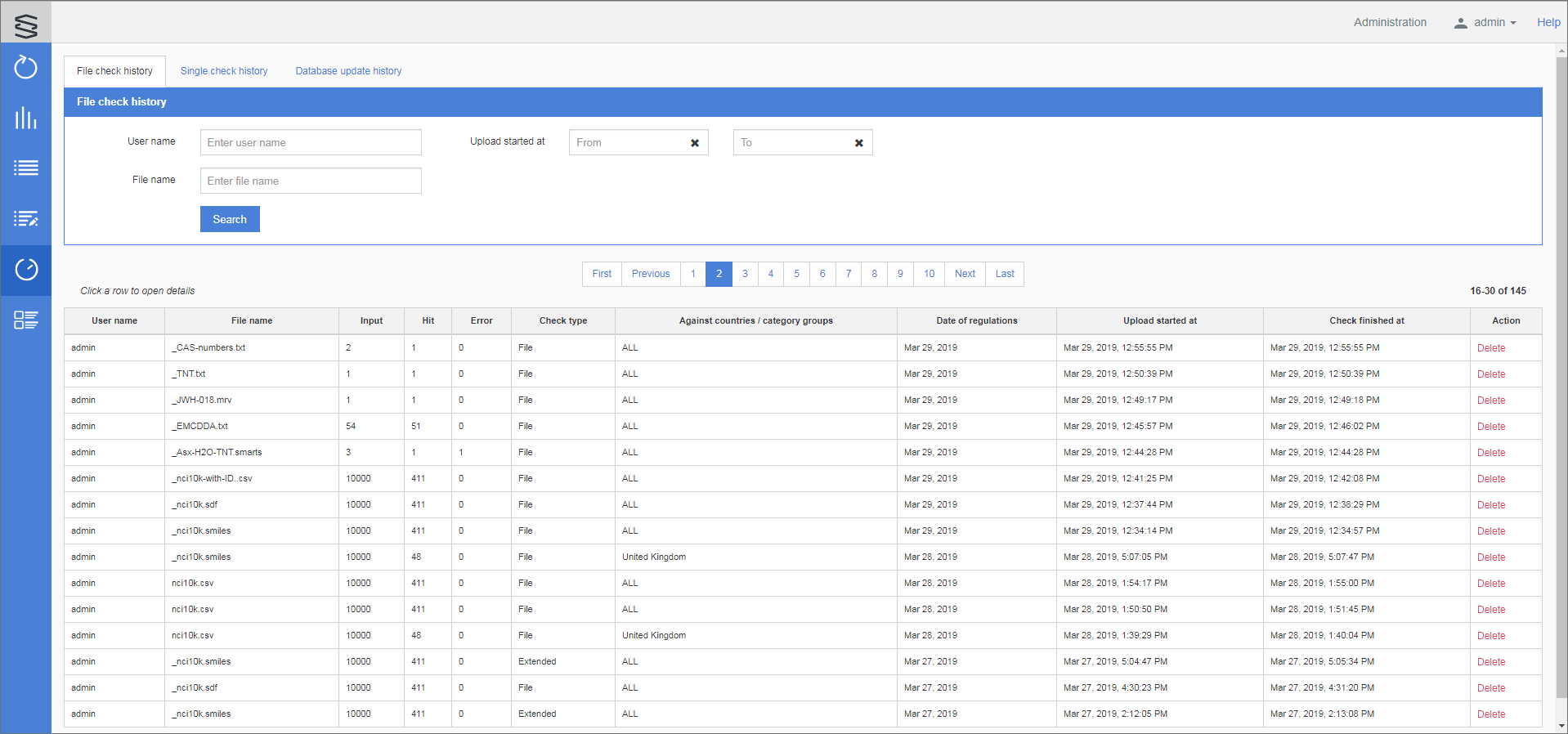
Clicking on a row the File check details popup is displayed from where the generated reports can be downloaded.
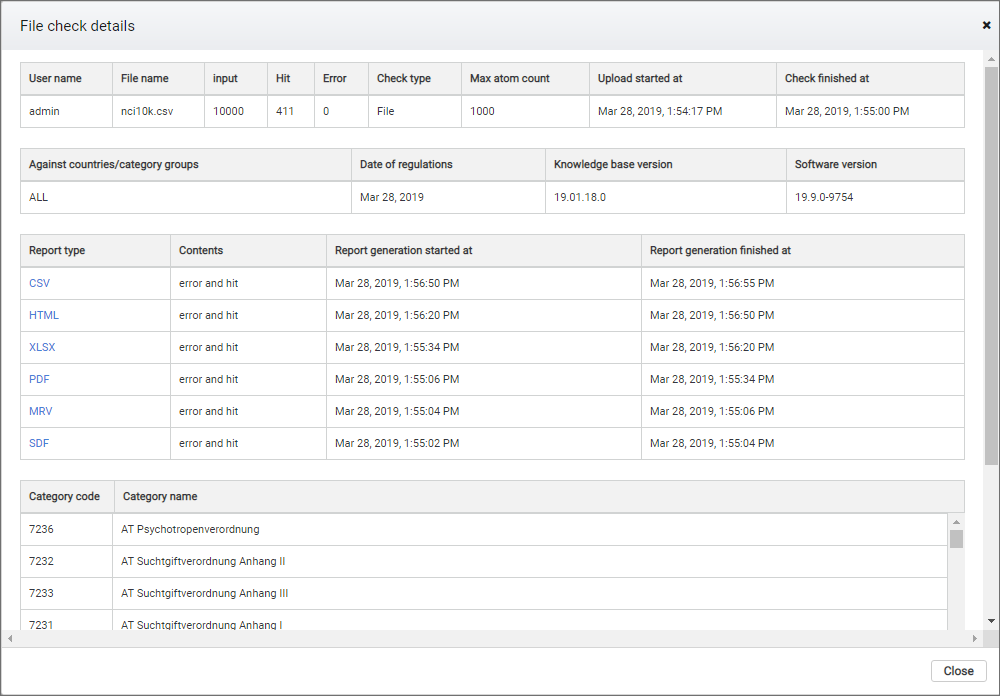
Delete all data of an individual File check from the system
The administrator can now delete all (e.g. confdential) data from the system of a user's File check by clicking on the Delete button - in the Action column - on the File check history page. (See above.)
Before the delete operation is started a confirmation dialog is dislplayed:
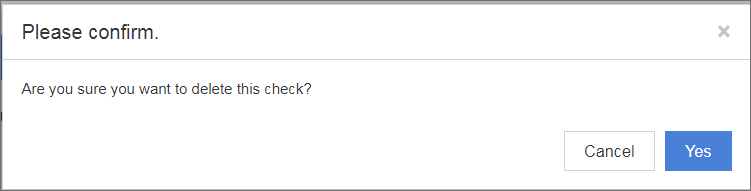
This action is irreversible, so all data of an earlier File check is deleted.
Delete the File check history periodically
In the application.properties file the batch.cleanup.scheduler function can be configured to periodically delete the Batch check history, the reports and the uploaded files from the server.
Settings of batch.cleanup.scheduler can be modified according to the following examples: